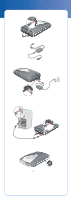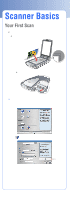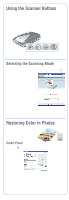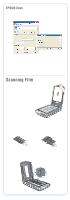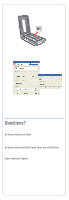Epson 4180 Start Here Card - Page 8
Problems? - perfection
 |
UPC - 010343850880
View all Epson 4180 manuals
Add to My Manuals
Save this manual to your list of manuals |
Page 8 highlights
Software Technical Support Software Telephone* Internet and E-mail EPSON Scan U.S. (562) 276-4382 Canada (905) 709-3839 6 AM to 6 PM, Pacific Time, Monday to Friday support.epson.com EPSON Smart Panel Presto! BizCard (510) 445-8616 www.newsoftinc.com Fax: (510) 445-8601 [email protected] ABBYY FineReader Sprint (510) 226-6719 www.abbyyusa.com Fax: (510) 226-6069 [email protected] Adobe Photoshop Elements Windows (206) 675-6358 Macintosh (206) 675-6258 6 AM to 5 PM, Pacific Time, Monday to Friday www.adobe.com/support * Toll or long distance charges may apply. Problems? First, check the ] Start button light on the scanner. Flashing green Warming up or scanning. Green Ready to scan. Flashing red Make sure the transportation lock is unlocked (see section 3). Try restarting your computer and turning the scanner off and then on again. If the red light is still flashing, contact your dealer or Epson. Off Make sure the scanner is connected to your computer and the power switch is turned on. If your problem is listed here, try these suggestions. The New Hardware Wizard Click Cancel and follow the steps in "Install the appears on your screen. Software" on the other side of this sheet. Disconnect the scanner before installing the software. You see a message about Click the x in the corner of the message to close it. a HI-SPEED USB device Your scanner will work correctly, although not at in Windows XP. maximum speed. You see an error message Make sure the scanner is connected to your when you try to scan, or computer, plugged into a power source, and the the scanner doesn't scan. power switch is turned on. Make sure the transportation lock is unlocked (see section 3). Uninstall your scanner software. Then follow the instructions on the other side of this sheet to reinstall it. You can't scan negatives or slides. Make sure the film adapter cable is connected to the scanner (see section 3) and the reflective document mat is removed. Try using the Home or Professional Mode. Make sure the Document Type or Film Type matches what you're scanning: either Color Negative Film, B&W Negative Film, or Positive Film (for slides and transparencies). Also, make sure the scanner glass is clean and the film holder is positioned correctly. Epson is a registered trademark and EPSON Smart Panel is a trademark of Seiko Epson Corporation. Perfection is a registered trademark and SoundAdvice is a service mark of Epson America, Inc. General Notice: Other product names used herein are for identification purposes only and may be trademarks of their respective owners. Epson disclaims any and all rights in those marks. © 2004 Epson America, Inc. 5/04 Printed in xxxxxx xx.xx-xx CPD-18186