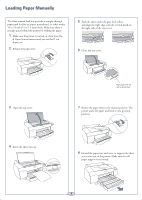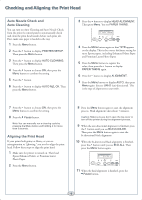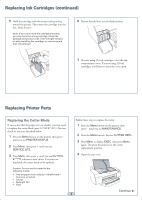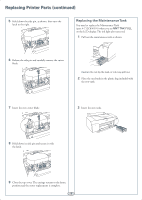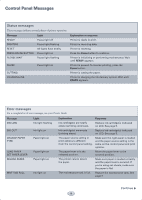Epson 4800 Quick Reference Guide - Page 4
Loading Paper Manually Loading Paper Manually, Close the top cover.
 |
UPC - 010343866850
View all Epson 4800 manuals
Add to My Manuals
Save this manual to your list of manuals |
Page 4 highlights
Loading Paper Manually The front manual feed slot provides a straight-through paper path for fine art paper, posterboard, or other media 19 to 55 mil (0.5 to 1.5 mm) thick. Make sure there is enough space behind the printer for feeding the paper. 1 Make sure the printer is turned on, then press the Paper Source button until you see the cut sheet icon. 2 Release the paper lever. 5 Push the sheet under the gray feed rollers, and align the right edge with the vertical mark on the right side of the tray cover. 6 Close the top cover. 3 Open the top cover. 4 Insert the sheet face-up. Align paper with line next to arrow mark. 7 Return the paper lever to the secured position. The printer grabs the paper and feeds it into printing position. 8 Extend the paper tray and cover to support the sheet as it comes out of the printer. Make sure the roll paper support is not raised. 3