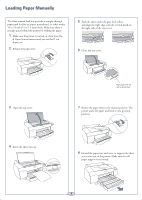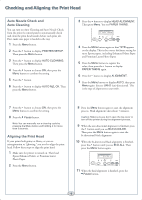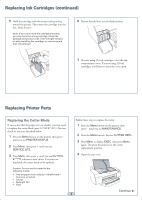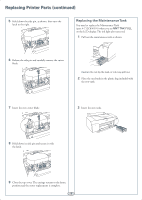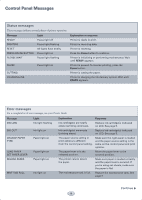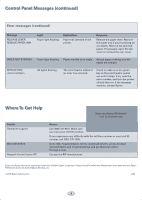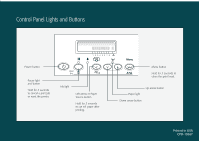Epson 4800 Quick Reference Guide - Page 7
Replacing Printer Parts, Replacing the Cutter Blade - ink
 |
UPC - 010343866850
View all Epson 4800 manuals
Add to My Manuals
Save this manual to your list of manuals |
Page 7 highlights
Replacing Ink Cartridges (continued) 5 Hold the cartridge with the arrow mark pointing toward the printer. Then insert the cartridge into the slot. Don't force it. Note: If you can't insert the cartridge smoothly, you may have the wrong cartridge. Check the package and product code. If the Ink light remains on after installing the cartridge, try removing and then reinserting it. 6 Return the ink lever to its locked position. 7 If you're using 110 ml cartridges, close the ink compartment cover. If you're using 220 ml cartridges, you'll have to leave the cover open. Replacing Printer Parts Replacing the Cutter Blade If you notice that the paper isn't cut cleanly, you may need to replace the cutter blade (part # C12C815291). You can check its status as described below: 1 Press the Menu button on the printer, then press until you see PRINTER STATUS. 2 Press Menu, then press until you see SERVICE LIFE. 3 Press Menu, then press until you see CUTTER. E*****F indicates a new cutter. If no stars are displayed, the cutter needs to be replaced. Caution: Do not use the cutter for the following media: • Fine art paper (such as Epson UltraSmooth™, Textured, or Velvet) • Canvas • Backlight film • Vinyl Follow these steps to replace the cutter: 1 Press the Menu button on the printer, then press until you see MAINTENANCE. 2 Press the Menu button. You see CUTTER REPL. 3 Press Menu to display EXEC, then press Menu again. The print head moves to the cutter replacement position. 4 Open the top cover. Continue 6 ▲