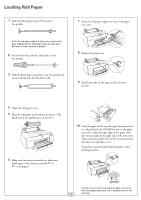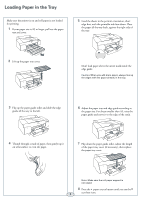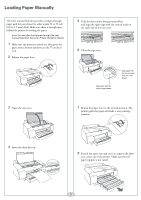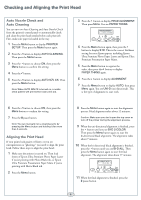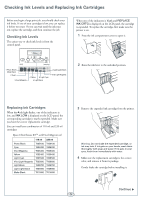Epson 4880 Quick Reference Guide
Epson 4880 - Stylus Pro Color Inkjet Printer Manual
 |
UPC - 010343866898
View all Epson 4880 manuals
Add to My Manuals
Save this manual to your list of manuals |
Epson 4880 manual content summary:
- Epson 4880 | Quick Reference Guide - Page 1
Epson Stylus® Pro 4880 QUICK REFERENCE GUIDE - Epson 4880 | Quick Reference Guide - Page 2
off the end of the spindle. 7 Raise the roll paper support on top of the paper tray cover. Note: To use paper with a 2-inch core, remove the gray adapters from the paper stops at each end. See your Printer Guide for details. 2 Position the roll as shown, then slide it onto the spindle. 8 Release - Epson 4880 | Quick Reference Guide - Page 3
tap it on a flat surface to even the pages. 7 Flip down the paper guide roller, adjust the length of the paper tray cover (if necessary), then replace the paper tray cover. Note: Make sure the roll paper support is not raised. 8 Press the paper source button until you see the 2 cut sheet icon. - Epson 4880 | Quick Reference Guide - Page 4
) thick. Make sure there is enough space behind the printer for feeding the paper. Note: You can also load paper through the rear manual feed slot. See your Printer Guide for details. 1 Make sure the printer is turned on, then press the paper source button until you see the cut sheet icon. 2 Release - Epson 4880 | Quick Reference Guide - Page 5
align the print head. Follow these steps to align the print head: 1 Make sure the printer is turned on. Then load sheets of Epson Ultra Premium Photo Paper Luster if you're printing with Photo Black ink, or Epson Ultra Premium Presentation Paper Matte if you're printing with Matte Black ink. 2 Press - Epson 4880 | Quick Reference Guide - Page 6
T605600 T606600 Light Black Light Light Black T605700 T606700 T605900 T606900 Matte Black T613800 T614800 3 Remove the expended ink cartridge from the printer. Warning: Do not shake the expended cartridge, or ink may leak. If ink gets on your hands, wash them thoroughly with soap and water. If - Epson 4880 | Quick Reference Guide - Page 7
position. 7 If you're using 110 ml cartridges, close the ink compartment cover. If you're using 220 ml cartridges, you'll have to leave the cover open. Replacing Printer Parts Replacing the Cutter Blade If you notice that the paper isn't cut cleanly, you may need to replace the cutter blade - Epson 4880 | Quick Reference Guide - Page 8
you see MNT TNK FULL on the LCD display. The ink light also turns red. Note: If you are using 220 ml ink cartridges, remove the four cartrides from the right ink compartment, then close the compartment cover. 1 Pull out the maintenance tank as shown. 5 Release the side pin and carefully remove the - Epson 4880 | Quick Reference Guide - Page 9
is initializing or performing maintenance. Wait until READY appears. PAUSE Pause light on Printer is paused. To resume printing, press the pause button. CUTTING Printer is cutting the paper. CHARGING INK Printer is charging the ink delivery system. Wait until READY appears - Epson 4880 | Quick Reference Guide - Page 10
tab on the print head is pulled out until it stops. If so, note the error number, and turn the printer off and then on. If the message remains, contact Epson®. Where To Get Help Epson PreferredSM Unit ID number Service Telephone support World Wide Web Support for non-Epson RIP Date of purchase - Epson 4880 | Quick Reference Guide - Page 11
button Pause light and button Hold for 3 seconds to cancel a print job or reset the printer. Ink light Left arrow or Paper Source button Hold for 3 seconds to cut roll paper after printing. Menu button Hold for 3 seconds to clean the print head. Paper light Up arrow button Down arrow button
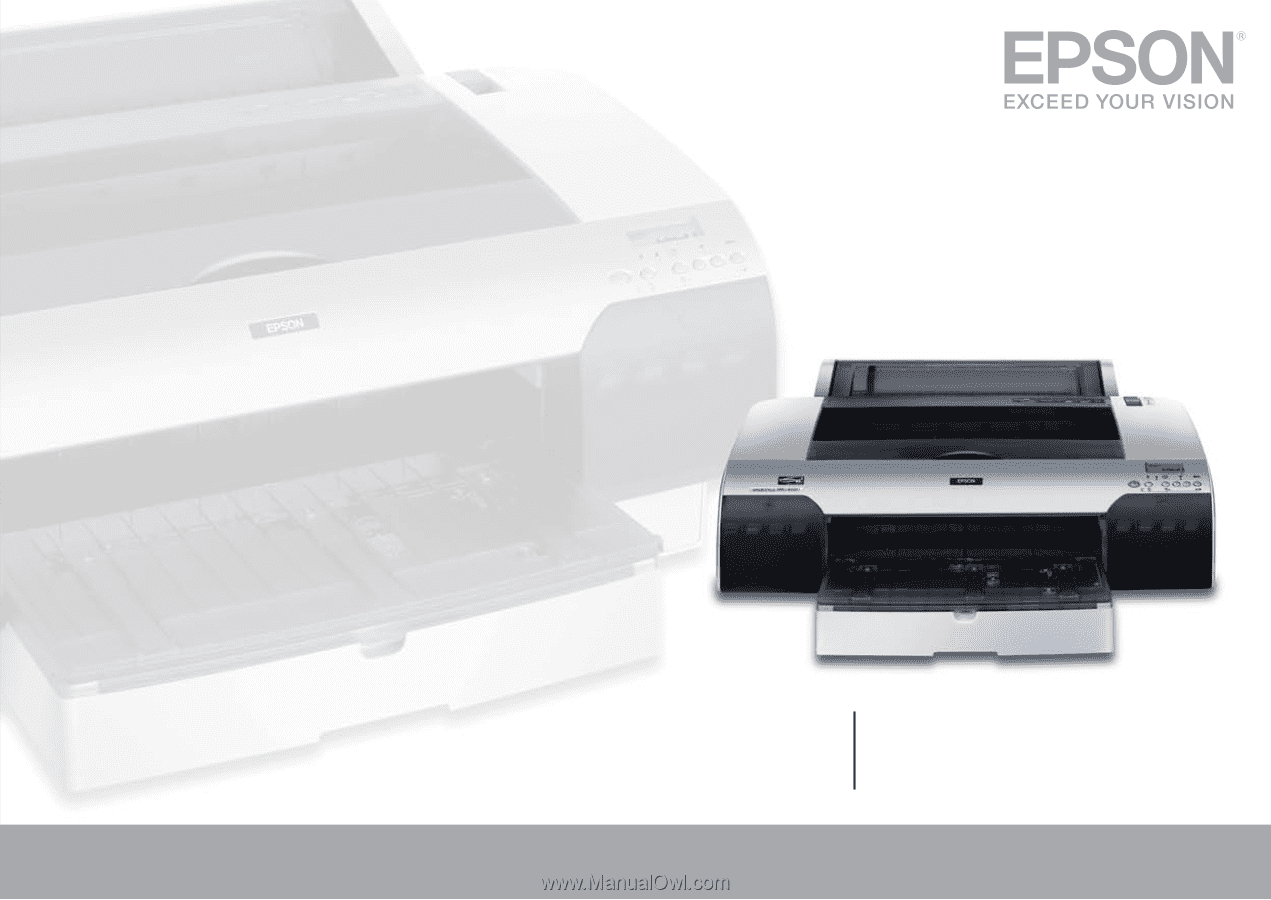
Epson Stylus
®
Pro 4880
QUICK REFERENCE GUIDE