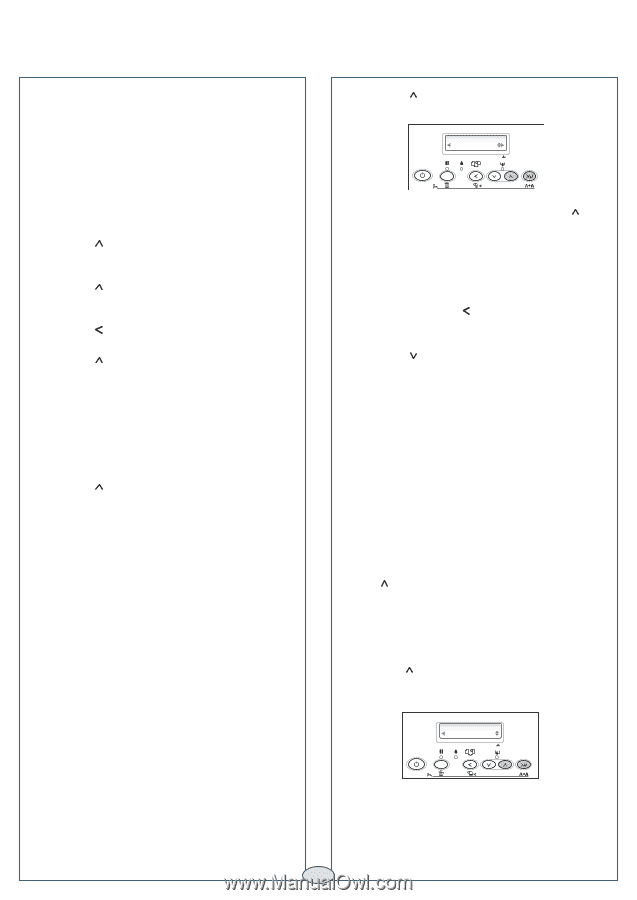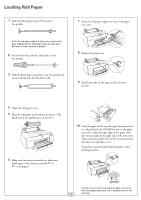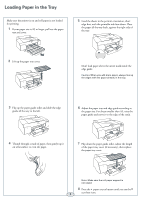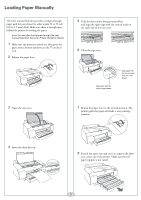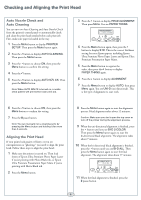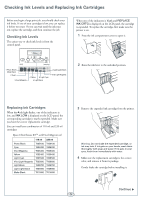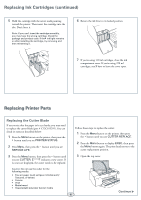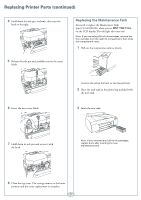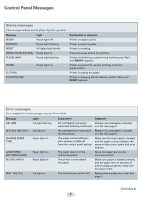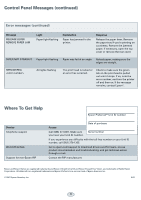Epson 4880 Quick Reference Guide - Page 5
Checking and Aligning the Print Head, Auto Nozzle Check and, Auto Cleaning, Aligning the Print Head
 |
UPC - 010343866898
View all Epson 4880 manuals
Add to My Manuals
Save this manual to your list of manuals |
Page 5 highlights
Checking and Aligning the Print Head Auto Nozzle Check and Auto Cleaning You can turn on Auto Cleaning and Auto Nozzle Check from the printer's control panel to automatically check and clean the print head nozzles before each print job. First, make sure paper is loaded in the tray. 1 Press the Menu button to display PRINTER SETUP. Then press the Menu button again. 2 Press the button to display AUTO CLEANING. Then press the Menu button. 3 Press the button to choose ON, then press the Menu button to confirm the setting. 4 Press the button. 5 Press the button to display AUTO NZL CK. Then press the Menu button. Note: When AUTO NZL CK is turned on, a nozzle check pattern will print before each print job. 3 Press the button to display HEAD ALIGNMENT. Then press Menu. You see PAPER THKNS. HEAD ALIGNMENT PAPER THKNS 1 2 3 4 5 6 7 8 3sec. Menu 4 Press the Menu button again, then press the button to display STD. This is the correct thickness setting for most Epson papers, including Epson Ultra Premium Photo Paper Luster and Epson Ultra Premium Presentation Paper Matte. 5 Press the Menu button to register the value, then press the button to display PAPER THKNS again. 6 Press the button to display ALIGNMENT. 7 Press the Menu button to display AUTO, then press Menu again. You see UNI-D (uni-directional). This is the type of alignment to start with. 6 Press the button to choose ON, then press the Menu button to confirm the setting. 7 Press the II pause button. Note: You can manually run a cleaning cycle by pressing the Menu button and holding it for more than 3 seconds. Aligning the Print Head If your prints look grainy or blurry, or you see misregistration or "ghosting," you need to align the print head. Follow these steps to align the print head: 1 Make sure the printer is turned on. Then load sheets of Epson Ultra Premium Photo Paper Luster if you're printing with Photo Black ink, or Epson Ultra Premium Presentation Paper Matte if you're printing with Matte Black ink. 2 Press the Menu button. 8 Press the Menu button again to start the alignment process. Head alignment takes about 12 minutes. Caution: Make sure you don't open the top cover or turn off the printer during the alignment process. 9 When the uni-directional alignment is finished, press the button until you see BI-D 2-COLOR. Then press the Menu button again to start the bi-directional black alignment. The alignment takes about 7 minutes. 10 When the bi-directional black alignment is finished, press the button until you see BI-D ALL. Then press the Menu button again to start the final alignment. The alignment takes about 17 minutes. ALIGNMENT AUTO BI-D ALL 1 2 3 4 5 6 7 8 3sec. Menu 11 When the final alignment is finished, press the II pause button. 4