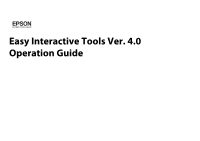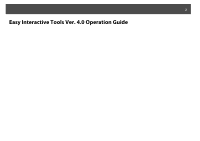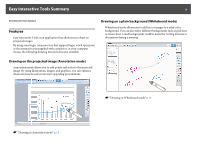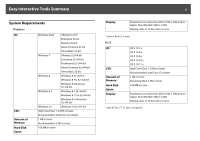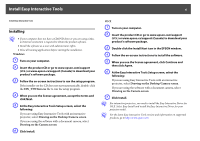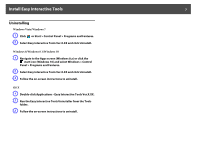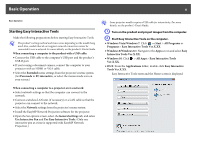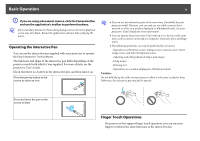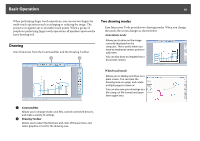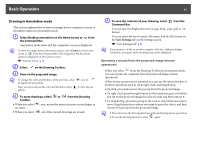Epson 536Wi Operation Guide - Easy Interactive Tools V4.x - Page 6
Install Easy Interactive Tools, Installing, At the Easy Interactive Tools Setup screen, select - interactive projector
 |
View all Epson 536Wi manuals
Add to My Manuals
Save this manual to your list of manuals |
Page 6 highlights
Install Easy Interactive Tools 6 Install Easy Interactive Tools Installing q • If your computer does not have a CD/DVD drive or you are using a Mac, an Internet connection is required to obtain the product software. • Install the software as a user with administrator rights. • Close all running applications before starting the installation. Windows A Turn on your computer. B Insert the product CD or go to www.epson.com/support (U.S.) or www.epson.ca/support (Canada) to download your product's software package. C Follow the on-screen instructions to run the setup program. If the installer on the CD does not start automatically, double-click the EIN_TTWInst.exe file to run the setup program. D When you see the license agreement, accept the terms and click Next. E At the Easy Interactive Tools Setup screen, select the following: If you are using Easy Interactive Tools with an interactive projector, select Drawing on the Desktop/Camera screen. If you are using the software with a document camera, select Drawing on the Camera screen. F Click Install. OS X A Turn on your computer. B Insert the product CD or go to www.epson.com/support (U.S.) or www.epson.ca/support (Canada) to download your product's software package. C Double-click the Install Navi icon in the EPSON window. D Follow the on-screen instructions to install the software. E When you see the license agreement, click Continue and then click Agree. F At the Easy Interactive Tools Setup screen, select the following: If you are using Easy Interactive Tools with an interactive projector, select Drawing on the Desktop/Camera screen. If you are using the software with a document camera, select Drawing on the Camera screen. G Click Install. q For interactive projectors, you need to install the Easy Interactive Driver for OS X. Select Easy Install and install the Easy Interactive Driver for your projector model. q For the latest Easy Interactive Tools version and information on supported products, go to http://www.epson.com.