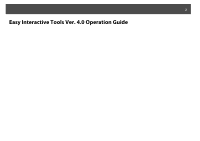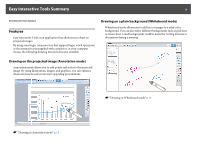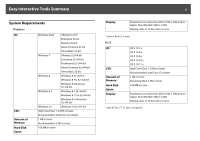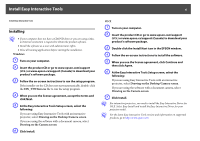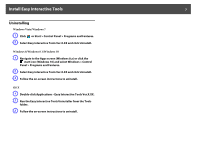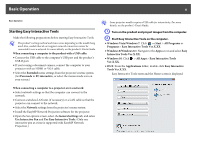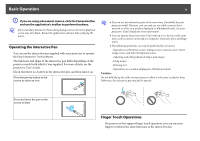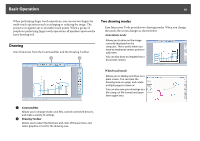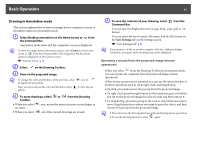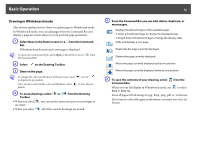Epson 536Wi Operation Guide - Easy Interactive Tools V4.x - Page 7
Uninstalling
 |
View all Epson 536Wi manuals
Add to My Manuals
Save this manual to your list of manuals |
Page 7 highlights
Install Easy Interactive Tools 7 Uninstalling Windows Vista/Windows 7 A Click or Start > Control Panel > Programs and Features. B Select Easy Interactive Tools Ver.X.XX and click Uninstall. Windows 8/Windows 8.1/Windows 10 A Navigate to the Apps screen (Windows 8.x) or click the start icon (Windows 10) and select Windows > Control Panel > Programs and Features. B Select Easy Interactive Tools Ver.X.XX and click Uninstall. C Follow the on-screen instructions to uninstall. OS X A Double-click Applications - Easy Interactive Tools Ver.X.XX. B Run the Easy Interactive Tools Uninstaller from the Tools folder. C Follow the on-screen instructions to uninstall.

Install Easy Interactive Tools
7
Uninstalling
Windows Vista/Windows 7
A
Click
or Start > Control Panel > Programs and Features.
B
Select Easy Interactive Tools Ver.X.XX and click Uninstall.
Windows 8/Windows 8.1/Windows 10
A
Navigate to the Apps screen (Windows 8.x) or click the
start icon (Windows 10) and select Windows > Control
Panel > Programs and Features.
B
Select Easy Interactive Tools Ver.X.XX and click Uninstall.
C
Follow the on-screen instructions to uninstall.
OS X
A
Double-click Applications - Easy Interactive Tools Ver.X.XX.
B
Run the Easy Interactive Tools Uninstaller from the Tools
folder.
C
Follow the on-screen instructions to uninstall.