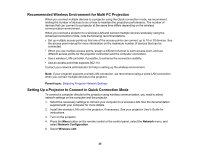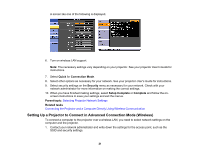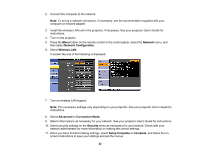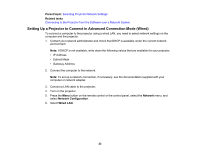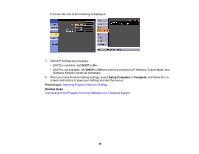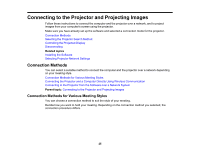Epson 5520W Operation Guide - EasyMP Multi PC Projection v2.10 - Page 20
Recommended Wireless Environment for Multi PC Projection - manual
 |
View all Epson 5520W manuals
Add to My Manuals
Save this manual to your list of manuals |
Page 20 highlights
Recommended Wireless Environment for Multi PC Projection When you connect multiple devices to a projector using the Quick connection mode, we recommend limiting the number of devices to six or less to maintain the projection performance. The number of devices that can connect to a projector at the same time differs depending on the wireless communication environment. When you connect a projector to a wireless LAN and connect multiple devices wirelessly using the Advanced connection mode, note the following recommendations. • Set up multiple access points so that one of the access points can connect up to 10 or 20 devices. See the access point manual for more information on the maximum number of devices that can be connected. • When you use multiple access points, assign a different channel to each access point, and use different access points for the projector connection and the computer connection. • Use a wireless LAN controller, if possible, to enhance the connection stability. • Use an access point that supports 802.11n. Contact your network administrator for help in setting up the wireless environment. Note: If your projector supports a wired LAN connection, we recommend using a wired LAN connection when you connect multiple devices to the projector. Parent topic: Selecting Projector Network Settings Setting Up a Projector to Connect in Quick Connection Mode To connect a computer directly to the projector using wireless communication, you need to select network settings on the computer and the projector. 1. Select the necessary settings to connect your computer to a wireless LAN. See the documentation supplied with your computer for more details. 2. Install the wireless LAN unit in the projector, if necessary. See your projector User's Guide for instructions. 3. Turn on the projector. 4. Press the Menu button on the remote control or the control panel, select the Network menu, and select Network Configuration. 5. Select Wireless LAN. 20