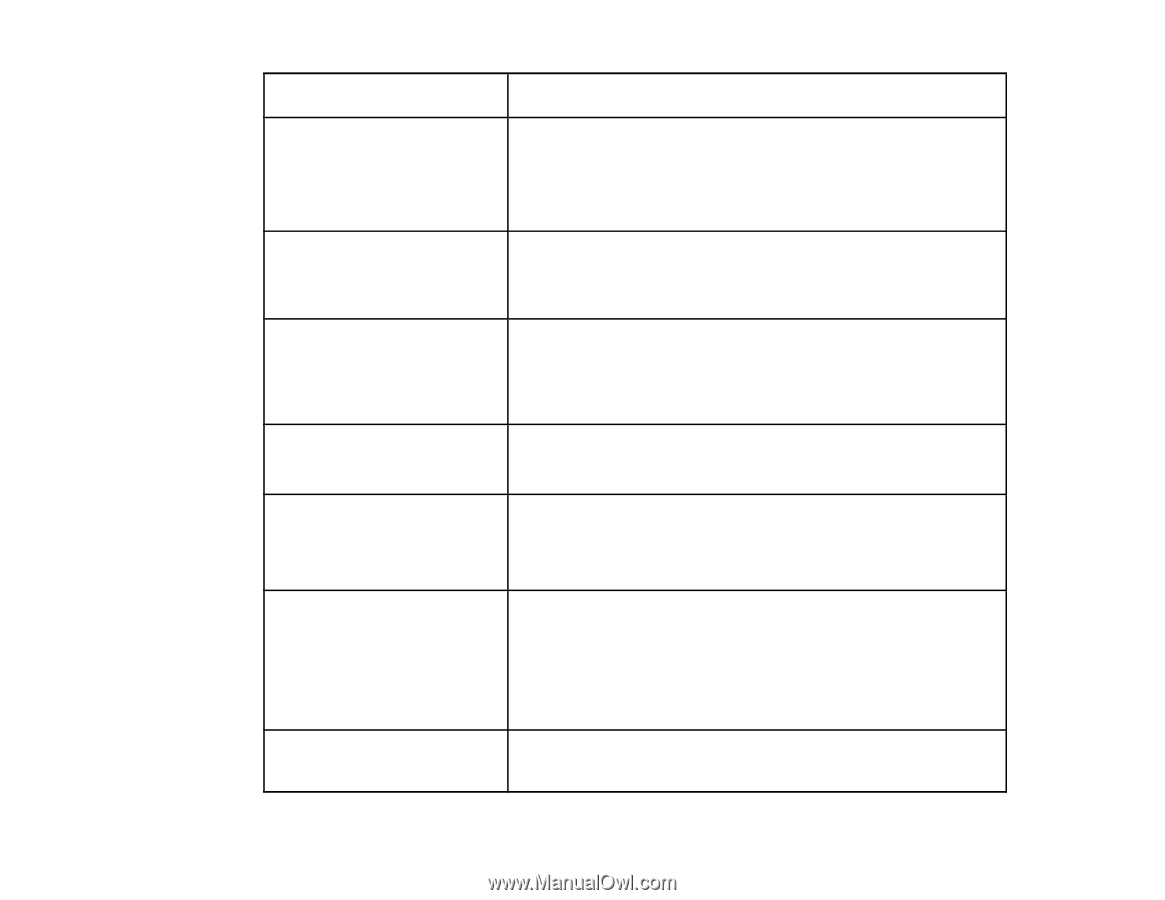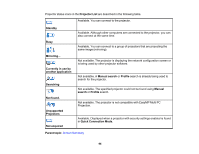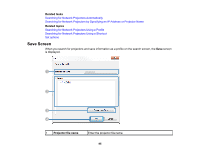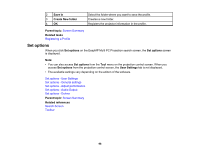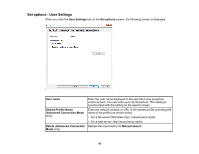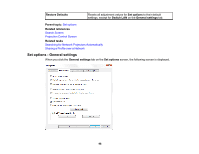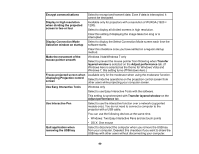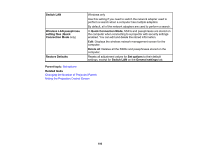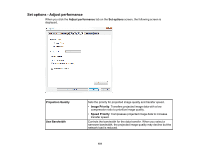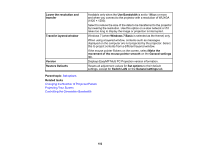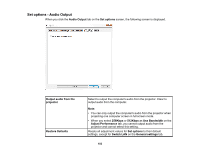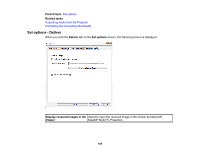Epson 5520W Operation Guide - EasyMP Multi PC Projection v2.10 - Page 99
Use Easy Interactive Tools, Use Interactive Pen
 |
View all Epson 5520W manuals
Add to My Manuals
Save this manual to your list of manuals |
Page 99 highlights
Encrypt communications Select to encrypt and transmit data. Even if data is intercepted, it cannot be decrypted. Display in high resolution when dividing the projected screen in two or four Available only for projectors with a resolution of WUXGA (1920 × 1200). Select to display all divided screens in high resolution. Clear this setting if displaying the image takes too long or is interrupted. Display Connection Mode Select to display the Select Connection Mode screen each time the Selection window on startup software starts. Clear this checkbox once you have settled on a regular startup method. Make the movement of the mouse pointer smooth Windows Vista/Windows 7 only Select to prevent the mouse pointer from flickering when Transfer layered window is selected on the Adjust performance tab. (If Windows Aero is selected as the theme for Windows Vista and Windows 7, this setting turns off Windows Aero.) Freeze projected screen when Available only for the moderator when using the moderator function. displaying Projection control screen Select to hide the operations on the projection control screen from other users while projecting your computer screen. Use Easy Interactive Tools Windows only Select to use Easy Interactive Tools with the software. This setting is synchronized with Transfer layered window on the Adjust performance tab. Use Interactive Pen Select to use the interactive function over a network (supported models only). You do not need to connect a computer to the projector with a USB cable. You can use the following devices at the same time. • Windows: Two Easy Interactive Pens and six touch points • OS X: One mouse Quit application when removing the USB key Select to disconnect the computer when you remove the USB key from your computer. Deselect this checkbox if you want to share the USB key with other users without disconnecting your computer. 99