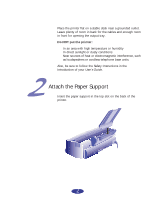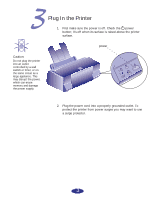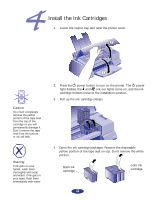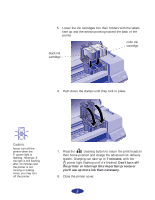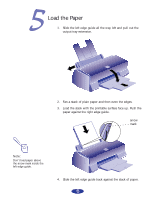Epson 600Q User Setup Information - Page 7
Check The Printer, Connect The Printer To Your Computer, Connecting To Your Pc - compaq presario
 |
View all Epson 600Q manuals
Add to My Manuals
Save this manual to your list of manuals |
Page 7 highlights
Check the Printer 1. Turn off the printer. 2. While holding down the load/eject button, turn on the printer. Then release the buttons. 3. A page prints out showing the ROM version and a nozzle check pattern. When it's finished, turn off the printer. If you have any problems with the test, see Chapter 6 in your User's Guide for more information. Connect the Printer to Your Computer To connect your EPSON 600Q for Compaq Presario to your IBM® compatible PC, you'll need a shielded, twisted-pair parallel cable. For a complete list of system requirements, see the Introduction of your User's Guide. Connecting to Your PC Note: The printer is assigned to parallel port LPT1; if you want to use a different port, see your Windows® documentation for instructions. 1. Turn off the printer and your computer. 2. Connect the cable to the printer's parallel interface; then squeeze the wire clips together until they lock in place. (If your cable has a ground wire, connect it now.) ground ○ ○ ○ ○ ○ ○ ○ ○ ○ ○ ○ wire 3. Connect the other end of the cable to your computer's parallel port and secure it as necessary. 7