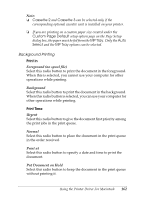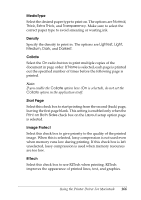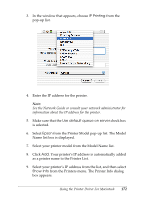Epson 6200L Reference Guide - Page 167
Using online help, Toner Save, Separations
 |
View all Epson 6200L manuals
Add to My Manuals
Save this manual to your list of manuals |
Page 167 highlights
Toner Save 4 Select this check box to use the Toner Save feature when printing. When the Toner Save feature is turned on, the printer uses about 50% less toner than normal. Separations 4 4 This setting enables you to select the color for separation printing. The options are None, Cyan, Magenta, Yellow, and Black. Using online help 4 You can access the Online Help from the printer driver. The Online Help provides you with detailed information and 4 instructions on the printer driver that controls your printer. It is automatically installed when you install the printer driver. 4 Balloon Help is available to help you with the printer driver settings. Follow the steps below to use Balloon Help when the Print or Page Setup dialog box is displayed: 4 1. Click the Help menu, and then select Show Balloons. 2. Place your cursor over the item that you need help with. 4 Information on that item is displayed inside a floating balloon. 4 To end Balloon Help, click the Help menu, and then select Hide Balloons. 4 4 4 Using the Printer Driver For Macintosh 167