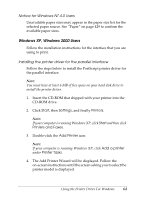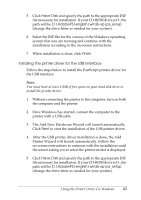Epson 6200L Reference Guide - Page 68
Accessing the printer driver, Print, Setup, Setup, Options, Properties, Start, Settings, Printers - 6200 driver xp
 |
View all Epson 6200L manuals
Add to My Manuals
Save this manual to your list of manuals |
Page 68 highlights
Note: 3 ❏ To ensure proper operation, a computer name must be entered into your computer's settings. Make sure that there are no invalid characters in the name. If your printer is shared, the computer name must be unique to your computer. For instructions on how to set the computer name, see the documentation for your operation 3 system. ❏ The screen shots used in this section show the EPL-6200. If your 3 printer is the EPL-6200L, your screen may look slightly different. 3 ❏ The EPSON Status Monitor 3 is automatically installed together with the printer driver for the EPL-6200L. Accessing the printer driver 3 3 You can access the printer driver from any application program, or directly from your Windows operating system. 3 The printer settings made from many Windows applications override settings made when the printer driver is accessed from the operating system, so you should access the printer driver from your application to make sure you get the result you want. 3 Note: Online help provides details on printer driver settings. 3 ❏ To access the printer driver from your application, click the 3 Print or Page Setup command on the File menu. You also need to click Setup, Options, Properties, or a combination of these buttons. 3 ❏ To access the printer driver from Windows, click Start, point to Settings, and click Printers. Next, right-click the EPSON EPL-6200/EPL-6200L Advanced icon and click Properties 3 (in Windows Me, 98, or 95), Printing Preferences (in Windows XP or 2000) or Document Defaults (in Windows NT 4.0). Using the Printer Driver For Windows 68