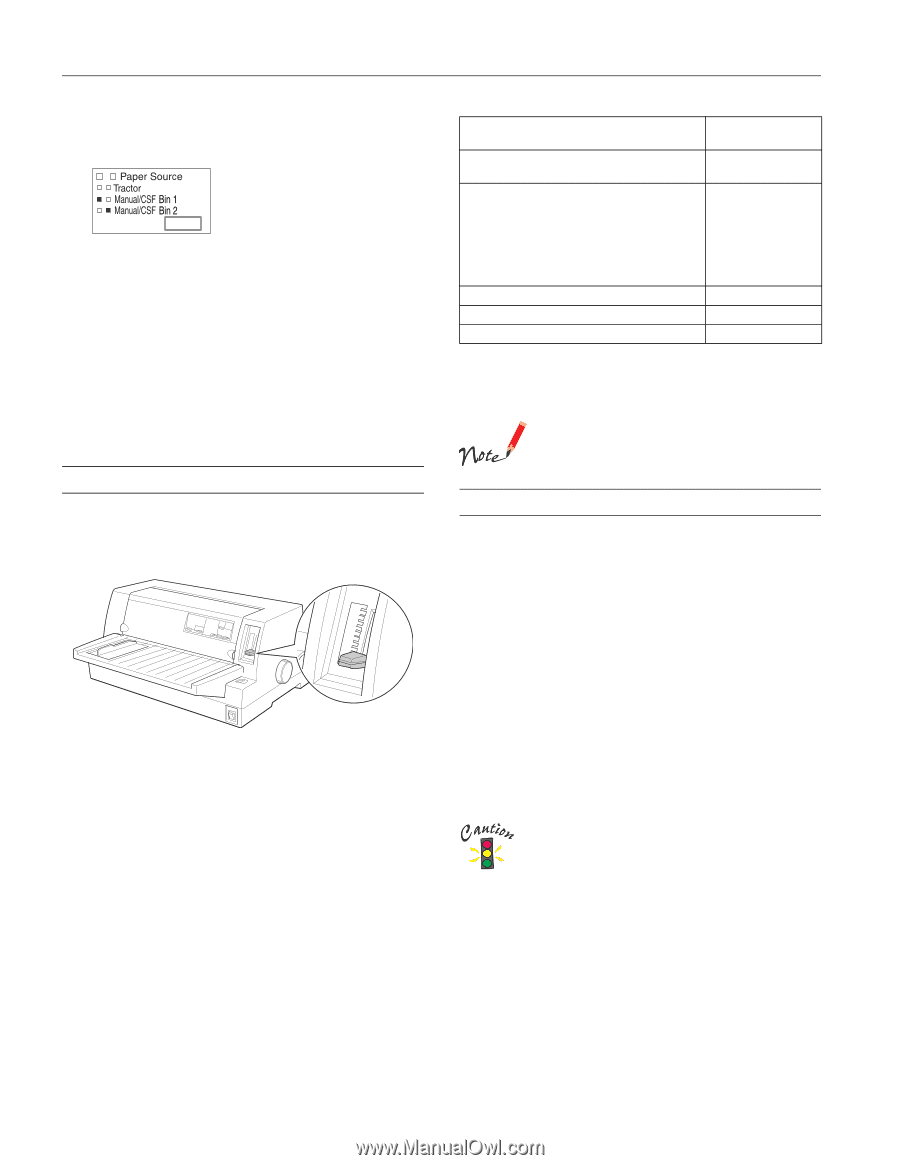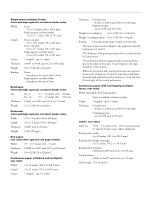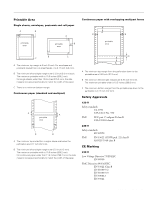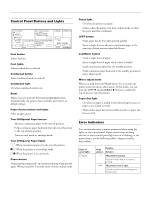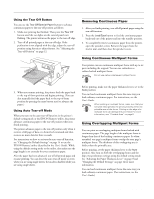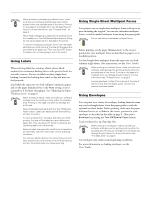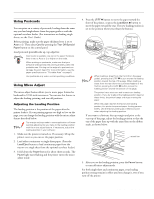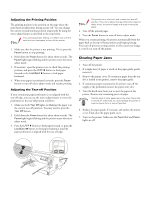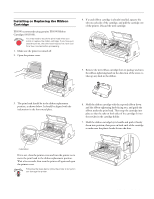Epson 680Pro Product Information Guide - Page 8
Adjusting the Paper Thickness Lever, Using the Tear-off Function, Paper Source, Tractor - lq printer manual
 |
UPC - 010343832138
View all Epson 680Pro manuals
Add to My Manuals
Save this manual to your list of manuals |
Page 8 highlights
EPSON LQ-680Pro Use the Paper Source button on the control panel to select the paper source you want the printer to use. Choose from three settings: t Select Tractor when you are using paper loaded on the tractor. t Select Manual/CSF Bin1 to feed single sheets using the paper guide or optional cut-sheet feeder bin 1, or when you are using roll paper on the optional roll paper holder. t Select Manual/CSF BIN2 to feed single sheets using the paper guide or optional cut-sheet feeder bin 2, or when you are using roll paper on the optional roll paper holder. Adjusting the Paper Thickness Lever You need to set the paper thickness lever to match the thickness of your paper. There are nine lever positions, from -1 to 7, plus an Auto position. AUTO 7 6 5 4 3 2 1 0 It is best to select Auto for all types of paper. This lets the printer automatically adjust itself to match the thickness each time it loads new paper. Note that printing time may be slowed. If you use the same type of paper every time, you may want to set the paper thickness lever to the appropriate manual position as described in the following table. This speeds up printing. Paper type Ordinary paper (single sheets or continuous paper) Multipart forms (single sheets or continuous paper) 2 parts (original + 1 copy) 3 parts (original + 2 copies) 4 parts (original + 3 copies) 5 parts (original + 4 copies) 6 parts (original + 5 copies) Labels Postcards Envelopes* Paper thickness lever position -1 or 0 1 2 3 5 7 2 2 2 to 6 * For thin envelopes, such as airmail envelopes, select position 2 or 3; for regular envelopes, select position 4; for thick envelopes, select position 4, 5, or 6. If you set the paper thickness lever to 1 or higher, be sure to set the lever back to the Auto position before you print on ordinary paper again. Using the Tear-off Function When you have finished printing, you can use the tear-off function to advance continuous paper on the tractor to the tear-off edge of the printer and tear off the printed sheets. When you resume printing, the printer automatically feeds paper back to the loading position so you can save paper that would normally be lost between documents. You can use the tear-off function two ways: t Press the Tear Off button on the control panel t Use the default setting mode or the EPSON Remote! utility to select auto tear-off. (See "Changing the Default Settings" on page 14 for more information.) If the perforation between pages is not aligned with the tear-off edge, you can adjust the tear-off position using the micro adjust feature. See "Adjusting the Tear-off Position" on page 12. Never use the tear-off function to feed labels backward; they may come off their backing and jam the printer. 8 - EPSON LQ-680Pro 11/00