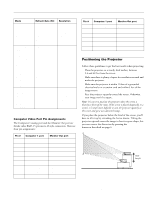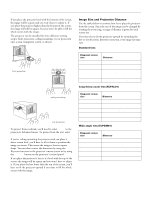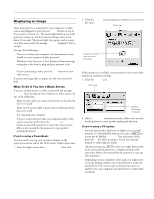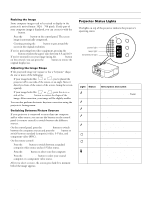Epson 7700p Product Information Guide - Page 8
This table summarizes the functions on the remote control., button to access these - emp
 |
View all Epson 7700p manuals
Add to My Manuals
Save this manual to your list of manuals |
Page 8 highlights
EPSON PowerLite 7700p Projector The remote control buttons are shown in the following illustrations. IR output Freeze A/V Mute E-Zoom Special effects buttons (1-5) Freeze A/V Mute E-Zoom Power R/C ON OFF 3 2 5 4 1 Enter Power on/off switch Enter (pointer) button light button Esc Esc button Open the cover just below the Esc button to access these remote control buttons: Menu Comp1 Auto P in P E@sy-MP Help Comp2/YCbCr Video Resize Preset Volume This table summarizes the functions on the remote control. Button Function Power Starts or stops the projector. R/C on/off Turns the remote control on or off. Freeze Keeps the current computer or video image on the screen. A/V mute Turns off the audio and video, displaying the black, blue, or user logo background. E-Zoom Enlarges or reduces the image size from 1x to 4x (in 32 steps). Pressing the right side of the button enlarges the image, pressing the left side of the button reduces the image. To display a portion of an enlarged image which is outside the display area, press the Enter button and scroll the image to the desired location. Effects buttons Display preprogrammed special drawing effects on the screen. Additional effects can be selected through the Effect menu or programmed using the EMP Link V software. Enter (pointer button) Use the Enter button to navigate the menus or use the remote as a mouse pointer when the projector is connected to the computer with the main cable and the mouse cable. When the image source is a computer, the Enter button acts as a mouse left-click. Light Illuminates all buttons on the remote control temporarily. Esc Stops the current function. Pressing Esc while viewing a menu or the online help displays the previous screen or menu. When the image source is a computer, the Esc button acts as a mouse right-click. Menu Displays or hides the menu. Help Displays the online help menu. Comp1 Switches to the Computer 1 image. Comp2/YCbCr Switches to the Computer 2 or component video source. Video Switches to the standard composite video or S-Video source. Auto Optimizes the computer image. Resize Resizes SXGA and other video formats so they appear correctly on the screen. Switches the aspect ratio between 4:3 and 16:9 when video images are being projected. P in P Displays a video or S-video image in a subscreen on the main display. Use the Enter button to reposition the Picture in Picture (P in P) screen, or the E-Zoom button to enlarge or reduce the image. Changes made to the P in P screen location and size are automatically carried over to the next P in P session. 8 - EPSON PowerLite 7700p Projector 11/00