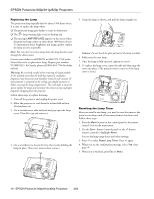Epson 820p Product Information Guide - Page 9
Cleaning the Projector and Replacing, Parts - powerlite replacement lamp
 |
UPC - 010343844490
View all Epson 820p manuals
Add to My Manuals
Save this manual to your list of manuals |
Page 9 highlights
EPSON PowerLite 600p/811p/820p Projectors The three special effects buttons have the following functions. Button 1 2 3 Function Changes the mouse cursor to a pointer or arrow. Spotlights a section of the screen. Lets you place a vertical or horizontal bar on the screen to highlight a part of your image. Note: You can use the projector's Effect menu to modify the highlighting effects for each of the numbered buttons. Cleaning the Projector and Replacing Parts Warning: Before you clean any part of the projector, turn it off and unplug the power cord. Never open any cover on the projector, except the lamp and filter covers. Dangerous electrical voltages in the projector can injure you severely. Do not try to service this product yourself, except as specifically explained in this Product Information Guide. Refer all other servicing to qualified service personnel. Cleaning the Lens Clean the lens whenever you notice dirt or dust on the surface. ❏ Use a canister of compressed air to remove dust. ❏ To remove dirt or smears on the lens, use lens cleaning paper. If necessary, moisten a soft cloth with an alcoholbased cleaner and gently wipe the lens surface. Cleaning the Projector Case Before you clean the projector case, turn off the projector and unplug the power cord. ❏ To remove dirt or dust, wipe the case with a soft, dry, lint- free cloth. ❏ To remove stubborn dirt or stains, moisten a soft cloth with water and a neutral detergent. Then wipe the case. ❏ Do not use wax, alcohol, benzene, thinner, or other chemical detergents. These can damage the case. Cleaning or Replacing the Air Filter Clean the air filter at the bottom of the projector after every 100 hours of use. If it is not cleaned periodically, it can become clogged with dust, preventing proper ventilation. This can cause overheating and damage the projector. Follow these steps: 1. Turn off the projector, allow it to cool down, and unplug the power cord. 2. Turn the projector on its side so that the handle is on top and you can access the filter easily. 3. To clean the filter, EPSON recommends using a small vacuum cleaner designed for computers and other office equipment. If you don't have one, gently clean the filter using a very soft brush (such as an artist's camel-hair brush). If the dirt is difficult to remove or the filter is broken, replace it. Contact your dealer or call EPSON at (800) 873-7766 in the United States to obtain a new one. In Canada, please call (800) 463-7766 for dealer referral. Note: When you get a replacement lamp for your projector, a new air filter is included. You should replace the filter when you replace the lamp. 4. If you need to replace the filter, make sure the projector is on its side as shown (not turned upside down) to prevent dust from falling inside. Then press the arrow tab to remove the filter. arrow tab 5. To install the new filter, first insert the tabs, then press on the latch until it clicks in place. 4/02 EPSON PowerLite 600p/811p/820p Projectors - 9