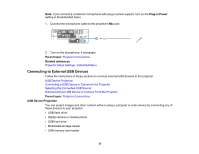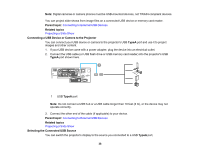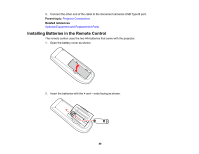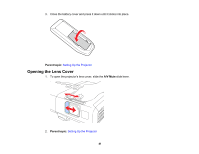Epson 935W Users Guide - Page 36
Connecting to External Speakers, Connecting a Microphone, Monitor Out, Parent topic, Audio Out
 |
View all Epson 935W manuals
Add to My Manuals
Save this manual to your list of manuals |
Page 36 highlights
1 Monitor Out port Parent topic: Projector Connections Connecting to External Speakers To enhance the sound from your presentation, you can connect the projector to external self-powered speakers. You can control the volume using the projector's remote control. Note: The projector's built-in speaker system is disabled when you connect external speakers. Note: You can also connect the projector to an amplifier with speakers. 1. Make sure your computer or video source is connected to the projector with both audio and video cables as necessary. 2. Locate the appropriate cable to connect your external speakers, such as a stereo mini-jack-to-pin- jack cable, or another type of cable or adapter. 3. Connect one end of the cable to your external speakers as necessary. 4. Connect the stereo mini-jack end of the cable to your projector's Audio Out port. 1 Audio Out port Parent topic: Projector Connections Connecting a Microphone You can connect a microphone to the projector's Mic port to provide audio support during presentations (PowerLite 95/96W/905/915W/935W/1835). 36