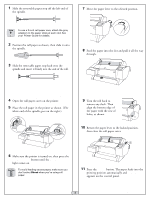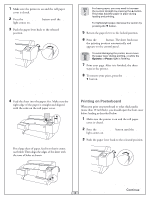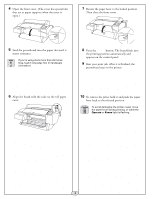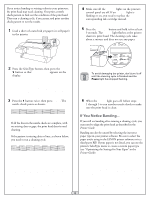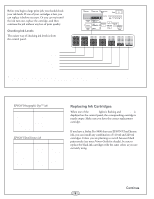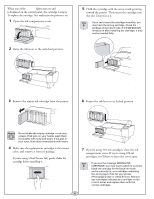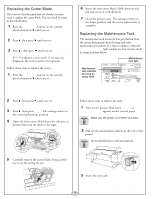Epson 9600 Quick Reference Guide - Page 3
Loading and Using the Cut Sheet Paper, Printing on Posterboard, Paper Source, Sheet, Pause, READY
 |
UPC - 010343841888
View all Epson 9600 manuals
Add to My Manuals
Save this manual to your list of manuals |
Page 3 highlights
1 Make sure the printer is on and the roll paper cover is closed. 2 Press the Paper Source button until the Sheet light comes on. 3 Push the paper lever back to the released position. For heavy paper, you may need to increase the suction strength by pressing the button. This helps hold the paper in place during loading and printing. For lightweight paper, decrease the suction by pressing the button. 5 Return the paper lever to the locked position. 6 Press the Pause button. The sheet feeds into the printing position automatically and READY appears on the control panel. To avoid damaging the printer, never move the paper lever during printing, or while the Operate or Pause light is flashing. 7 Print your page. After it is finished, the sheet stays in the printer. 8 To remove your print, press the Paper Feed button. 4 Feed the sheet into the paper slot. Make sure the right edge of the paper is straight and aligned with the scale on the roll paper cover. INCH MM For a large sheet of paper, feed it so that it comes out below. Then align the edges of the sheet with the rows of holes as shown. Printing on Posterboard When you print on posterboard or other thick media (more than 19 mil thick), you should open the front cover before loading as described below. 1 Make sure the printer is on and the roll paper cover is closed. 2 Press the Paper Source button until the Sheet light comes on. 3 Push the paper lever back to the released position. v Continue 2