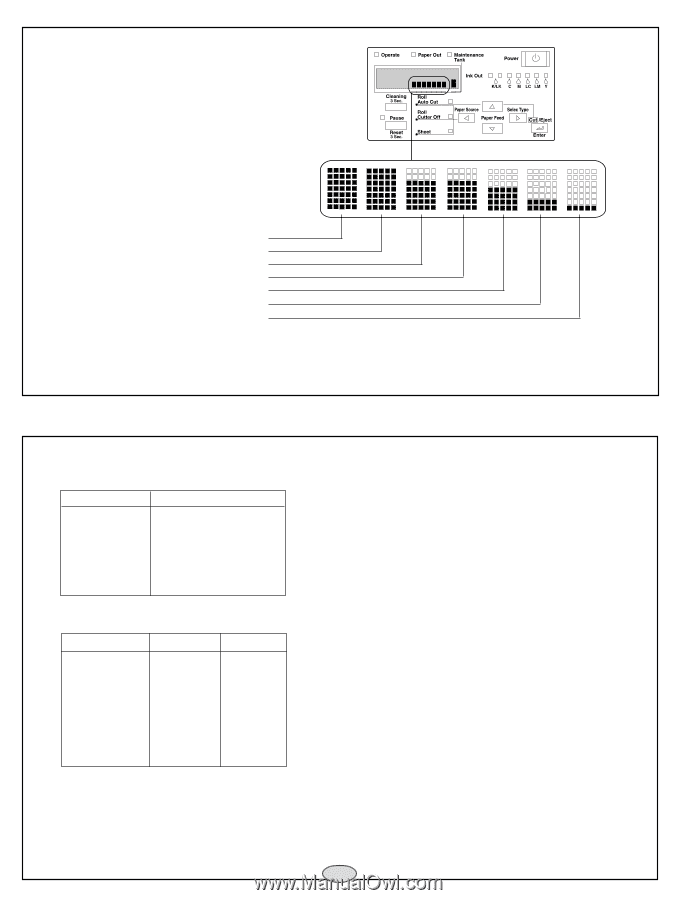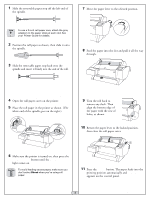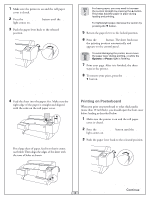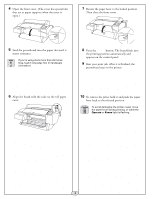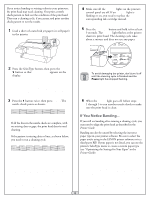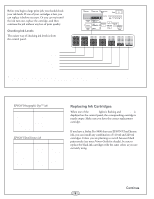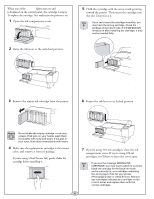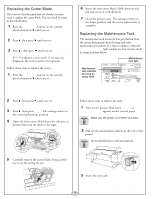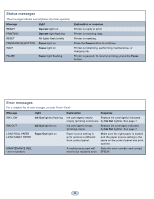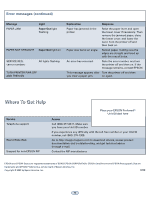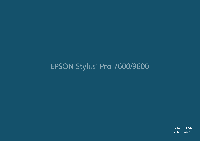Epson 9600 Quick Reference Guide - Page 6
Checking Ink Levels, Replacing Ink Cartridges - photo black cartridge
 |
UPC - 010343841888
View all Epson 9600 manuals
Add to My Manuals
Save this manual to your list of manuals |
Page 6 highlights
Before you begin a large print job, you should check your ink levels. If one of your cartridges is low, you can replace it before you start. Or you can wait until the ink runs out, replace the cartridge, and then continue the job without any loss of print quality. Checking Ink Levels (full) The easiest way of checking ink levels is from the control panel. (almost empty) black* black* cyan magenta light cyan light magenta yellow * If your printer uses EPSON UltraChrome™ ink, the black ink cartridges may be either Photo Black, Matte Black, or Light Black. See your Printer Guide for more information on switching between black print modes. EPSON Photographic Dye™ ink 110 ml Black Cyan Magenta Yellow Light Cyan Light Magenta T545100 T545200 T545300 T545400 T545500 T545600 EPSON UltraChrome ink 110 ml Photo Black Cyan Magenta Yellow Light Cyan Light Magenta Light Black Matte Black T543100 T543200 T543300 T543400 T543500 T543600 T543700 T543800 220 ml T544100 T544200 T544300 T544400 T544500 T544600 T544700 T544800 Replacing Ink Cartridges When one of the Ink Out lights is flashing and INK LOW is displayed on the control panel, the corresponding cartridge is nearly empty. Make sure you have the correct replacement cartridge. If you have a Stylus Pro 9600 that uses EPSON UltraChrome ink, you can install any combination of 110 ml and 220 ml cartridges. Unless you are planning to switch between black print modes (see your Printer Guide for details), be sure to replace the black ink cartridges with the same colors as you are currently using. Continue 5 v