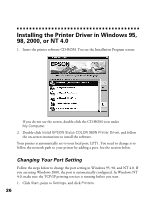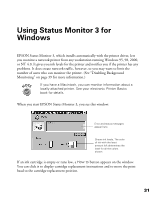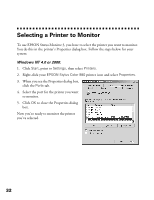Epson 980N Quick Start - Page 32
In Windows NT 4.0, click, Windows NT. - stylus color 980 driver
 |
UPC - 010343832954
View all Epson 980N manuals
Add to My Manuals
Save this manual to your list of manuals |
Page 32 highlights
2. Right-click the EPSON Stylus Color 980 printer icon. 3. Select Properties (in Windows 95 or 98) or Document Defaults (in Windows NT). 4. In Windows 95 or 98, click the Details tab. In Windows NT 4.0, click the Ports tab. 5. Click Add Port. 6. In Windows 95 or 98, click Browse and choose the server or EPSON_TCPIP_Printer that your printer is set up on. Then click OK. In Windows NT 4.0, click New Port, then type the printer's IP address and print server name as listed on the status sheet (see "Printing a Status Sheet" on page 13). Then click OK. 7. When done, restart your computer. After the computer restarts, you may wish to turn off background monitoring as described on page 39. Background monitoring is a feature of Status Monitor 3, a utility that automatically installs with the printer driver. Status Monitor 3 permits each workstation to monitor the printer and check ink levels, but it also increases network traffic. To learn more about Status Monitor 3, see the next chapter. 27