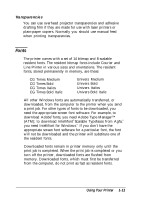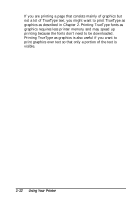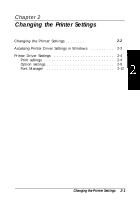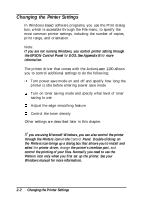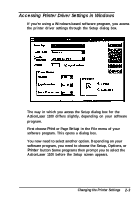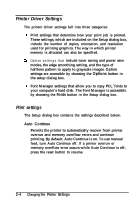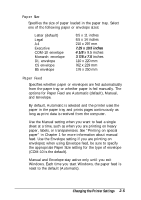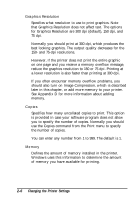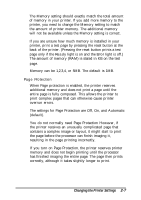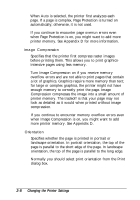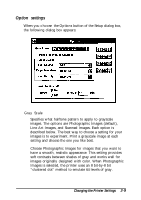Epson ActionLaser 1100 User Manual - Page 31
Printer Driver Settings, Print Settings, Options, Fonts, Auto Continue
 |
View all Epson ActionLaser 1100 manuals
Add to My Manuals
Save this manual to your list of manuals |
Page 31 highlights
Printer Driver Settings The printer driver settings fall into three categories: Print settings that determine how your print job is printed. These settings, which are included on the Setup dialog box, include the number of copies, orientation, and resolution used for printing graphics. The way in which printer memory is allocated can also be specified. Option settings that include toner saving and power save modes, the edge smoothing setting, and the type of halftone pattern to apply to grayscale images. Option settings are accessible by choosing the Options button in the setup dialog box. Font Manager settings that allow you to copy PCL® fonts to your computer's hard disk. The Font Manager is accessible by choosing the Fonts button in the Setup dialog box. Print settings The Setup dialog box contains the settings described below. Auto Continue Permits the printer to automatically recover from printer overrun and memory overflow errors and continue printing. By default, Auto Continue is on. To use manual feed, turn Auto Continue off. If a printer overrun or memory overflow error occurs while Auto Continue is off; press the reset button to resume. 2-4 Changing the Printer Settings