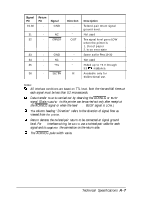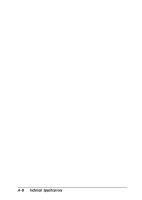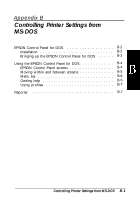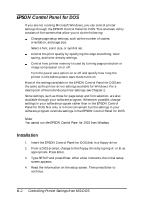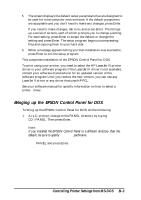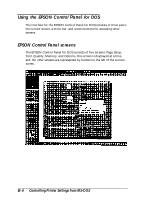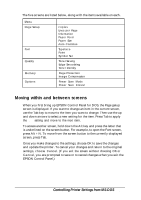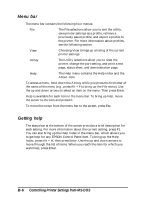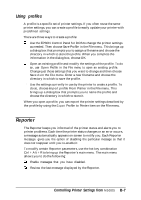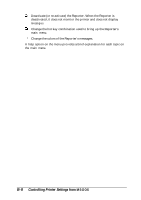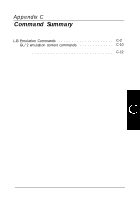Epson ActionLaser 1100 User Manual - Page 64
Using the EPSON Control Panel for DOS, EPSON Control Panel Screens, Panel
 |
View all Epson ActionLaser 1100 manuals
Add to My Manuals
Save this manual to your list of manuals |
Page 64 highlights
Using the EPSON Control Panel for DOS The interface for the EPSON Control Panel for DOS consists of three parts: the current screen, a menu bar, and screen buttons for accessing other screens. EPSON Control Panel screens The EPSON Control Panel for DOS consists of five screens: Page Setup, Font, Quality, Memory, and Options. One screen is displayed at a time, and the other screens are represented by buttons to the left of the current screen. B-4 Controlling Printer Settings from MS-DOS

Using the EPSON Control
Panel
for DOS
The interface for the EPSON Control Panel for DOS consists of three parts:
the current screen, a menu bar, and screen buttons for accessing other
screens.
EPSON Control Panel screens
The EPSON Control Panel for DOS consists of five screens: Page Setup,
Font, Quality, Memory, and Options. One screen is displayed at a time,
and the other
screens are represented by buttons to the left of the current
screen.
B-4
Controlling Printer Settings from MS-DOS