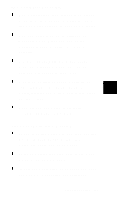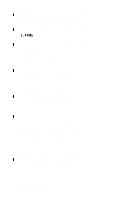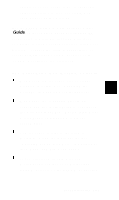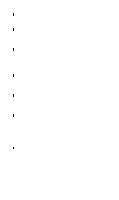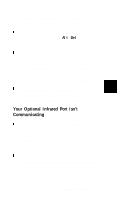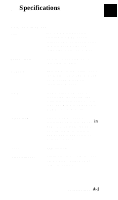Epson ActionNote 890C User Manual - Page 93
An External Monitor Is Blank, An External Pointing Device Doesn’t Work
 |
View all Epson ActionNote 890C manuals
Add to My Manuals
Save this manual to your list of manuals |
Page 93 highlights
An External Monitor Is Blank Adjust the brightness and contrast of the monitor screen Check that the monitor's power cable is securely connected to the monitor and to an electrical outlet. Make sure the monitor is set for the correct input and can support the video mode you have selected. See your monitor manual for more information. You may have switched your display to LCD mode. Press Fn F10 until you see the display on your external monitor. If the monitor still does not work, turn off both the computer and the monitor. Then check the electrical outlet for power. Contact your Authorized EPSON Servicer or the EPSON Connection for assistance. An External Pointing Device Doesn't Work If you have disabled the pointing device in Setup, make sure your new pointing device driver is installed and loaded See the documentation that came with your device for instructions 7-14 Troubleshooting