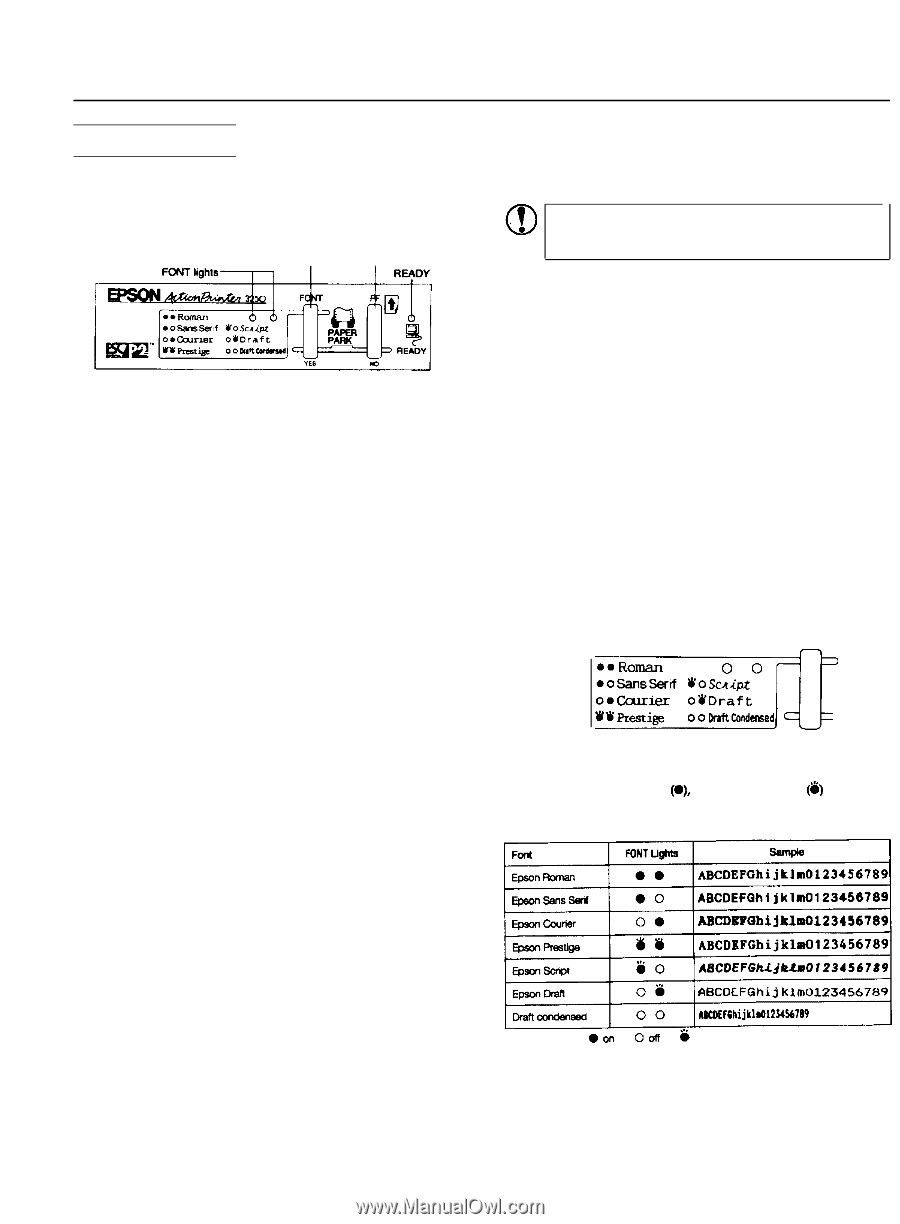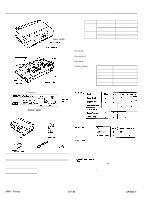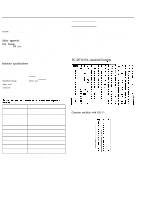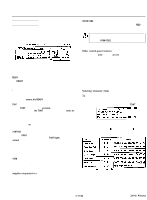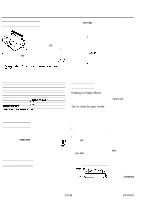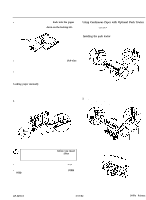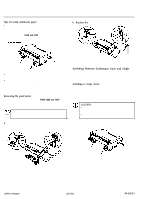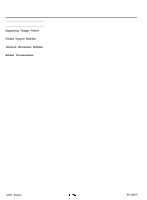Epson ActionPrinter 3250 Product Information Guide - Page 4
The Control Panel
 |
View all Epson ActionPrinter 3250 manuals
Add to My Manuals
Save this manual to your list of manuals |
Page 4 highlights
ActionPrinter 3250 The Control Panel You can control the basic printer operations--form feeding, paper loading and ejecting, and font selection-with the buttons on the control panel. The indicator lights help you monitor the status of the printer. FONT/YES button FORM FEED/NO button rim Lights The two panel lights provide information on certain printer conditions and settings. READY The READY light is on when the printer is ready to receive data from the computer. It flashes briefly each time you turn on the printer. The READY light also flashes under the following conditions: l The printer is out of paper. . The printer is in the tear-off mode (when the optional push tractor is installed). when an error occurs, the READY light goes off. FONT The two FONT lights indicate the current font setting. These lights change when you press the FONT button. Look at the font menu on the control panel to determine which font is selected. Buttons The two buttons on the control panel perform different functions, depending on the printer mode, FONT/YES Press the FONT button during normal operation to cycle through the font choices on the font menu. The two FONT lights indicate the current selections. When you are in the default-setting mode, use this button to enter a positive response to a printer question or to select a new default setting. FORM FEED/NO Press the FORM FEED button during normal operation to load a single sheet of paper or to advance continuous paper to the next top-ofform. You can also press FORM FEED to eject a page. When you are in the default-setting mode, use this button to enter a negative response to a printer question or to skip to the next setting. PAPER PARK If you are using continuous paper, you can press the FORM FEED and FONT buttons at the same time to move the paper back to the paperpark position. CAUTION: Never feed labels backward through the printer; they may peel off their backing sheet and damage it. Use the FORM FEED button to feed them forward. Other control-panel features The control panel also gives you access to three special features: Self Test The self test lets you check whether your printer is operating properly. Hex dump The hex dump allows advanced users to pinpoint communications problems between the printer and computer. Demonstration The demonstration page is a printout of text and type enhancements that shows you the unique capabilities of your printer. Selecting Character Fonts To choose one of the fonts available with your printer, press the FONT button. FONT wa t YES The two FONT lights come on (O), go off (0), and Rash (8) to indicate the current selection. The table below lists the fonts and shows how the FONT lights appear for each selection. @on Ooff Y flashing The Roman and Sans Serif fonts can be scaled (or sized) from 8 to 32 points in 2-point increments, using your application software or ESC/P2 commands. AP-3250-4 3/17/92 24-Pin Printers