Epson ActionPrinter 3260 Product Information Guide - Page 6
Action Printer 3260
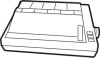 |
View all Epson ActionPrinter 3260 manuals
Add to My Manuals
Save this manual to your list of manuals |
Page 6 highlights
Action Printer 3260 Changing the default settings If you need to change default settings that cannot be changed by using your software program, you press the control panel buttons, and the control panel lights show your selections. D 0 READY Follow the steps below to make your changes: Note: You can repeat steps 5 through 7 if you want to make more than one change. Also, you can turn off the printer and start over if you are not sure about a setting. 1. Make sure the printer is turned off and paper is loaded in the paper cassette. If you installed the optional push tractor, you can use continuous paper for the default-setting mode. 2. To enter the default-setting mode, hold down the FONT button while you turn on the printer. The printer automatically loads a sheet of paper and prints out instructions and a table showing you the languages from which you can choose. You can print the default-setting mode messages in English, French, German, Italian, or Spanish. 3. Press the FONT button until the FONT lights indicate the language of your choice; then press the FF button to make your selection. FONT lights 0 0 Language English 0 on 0 off 8 flashing Once you press the FF button, the printer prints the current default settings and further instructions in the selected language. After printing is finished, go to the next step. 4. If you want more help text to be printed, press the FONT button. After printing is finished, go to the next step. If you do not want to print additional help text, press the FF button and go to the next step immediately. Note: When you first use the default-setting mode, it is a good idea to press the FONT button to print the help text before changing default settings. The printed text guides you through the operation. Once you are familiar with the operation, press the FF button to skip printing. 5. Use the following table to choose the setting you want to change. Then press the FONT button as many times as necessary until the FONT lights match your selection. Default-setting menu FONT lights STATUS READY light Graphic print direction 0 0 Bidirectional Unidirectional Download Skip over perforation I 0 6 IOn 0 0 On 1 Off I Off Tear-off position 1 0 0 I Above cutter I On cutter I 0 Auto line feed Ys IOn I Off I Hex dump/ demonstration 6 a Demo. Hex dump Character table I %i 0 I Change* I No change' I Page length / 6 6 1 Change' (for continuous paper) TOF position I l l I Change' 1 No change' 1 I No change' 0 on 0 off 6 flash l See the following tables in this section. For example, if you want to change the character table, press the FONT button until the left FONT light is flashing and the right FONT light is on. 6. Press the FF button to change the setting. The READY light turns on or off to show your selection, as indicated above. Your new setting is saved automatically and remains in effect until you change it. If you are changing the character table, page length, or TOF (top-of-form) position, go to step 7 next. Otherwise, go to step 8. 7. If you are changing the character table, page length, or TOF position, you must make additional changes as shown in the tables below. Press the FF button until the set of lights (the FONT lights and the READY light) indicate your selection. Then press the FONT button to set the setting. Once you press the FONT button, the printer advances to the next item in the previous table and your setting is saved automatically. The new setting remains in effect until you change it. AP-3260-6 1/94 24-Pin Printers















