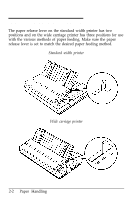Epson ActionPrinter 4000X User Manual - Page 36
Connecting the Printer to Your Computer, The Parallel Interface
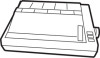 |
View all Epson ActionPrinter 4000X manuals
Add to My Manuals
Save this manual to your list of manuals |
Page 36 highlights
Connecting the Printer to Your Computer If the self test printed correctly, you are now ready to connect the printer to your computer. If your computer has a parallel interface and you have a suitable shielded cable, you should be able to connect your printer immediately. The steps below describe how to connect the parallel interface cable. If your computer requires another type of interface, you need to install an optional interface board. See Interface Boards in Chapter 5. If you are not sure which type of interface cable is required, see your computer manual. The Parallel Interface Connect the parallel interface cable as described below: 1. Make sure that both your printer and computer are turned off. 2. Plug the cable connector securely into the printer. 1-22 Setting Up the Printer