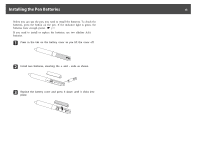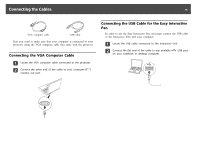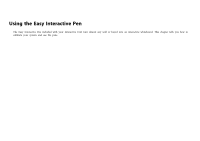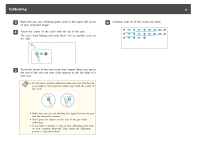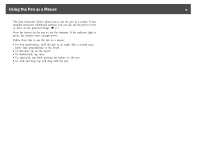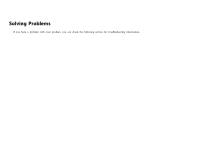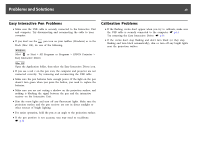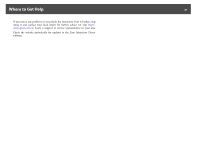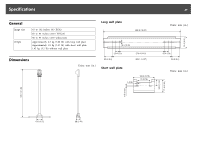Epson BrightLink Solo Interactive Module IU-01 User Manual - Page 18
Using the Pen as a Mouse, To left-click, tap on the board.
 |
View all Epson BrightLink Solo Interactive Module IU-01 manuals
Add to My Manuals
Save this manual to your list of manuals |
Page 18 highlights
Using the Pen as a Mouse 18 The Easy Interactive Driver allows you to use the pen as a mouse. If you installed interactive whiteboard software, you can also use the pens to write or draw on the projected image. s p.9 Press the button on the pen to test the batteries. If the indicator light is green, the batteries have enough power. Follow these tips to use the pen as a mouse: • For best performance, hold the pen at an angle (like a normal pen), rather than perpendicular to the board. • To left-click, tap on the board. • To double-click, tap twice. • To right-click, tap while pressing the button on the pen. • To click and drag, tap and drag with the pen.
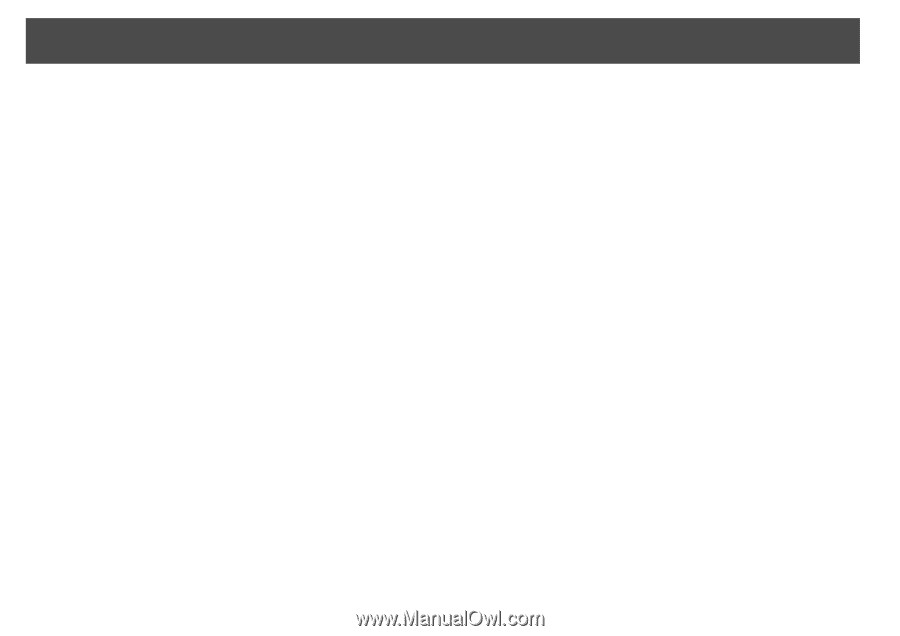
The Easy Interactive Driver allows you to use the pen as a mouse. If you
installed interactive whiteboard software, you can also use the pens to write
or draw on the projected image.
s
p.9
Press the button on the pen to test the batteries. If the indicator light is
green, the batteries have enough power.
Follow these tips to use the pen as a mouse:
•
For best performance, hold the pen at an angle (like a normal pen),
rather than perpendicular to the board.
•
To left-click, tap on the board.
•
To double-click, tap twice.
•
To right-click, tap while pressing the button on the pen.
•
To click and drag, tap and drag with the pen.
Using the Pen as a Mouse
18