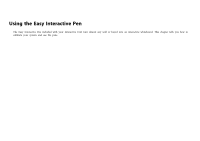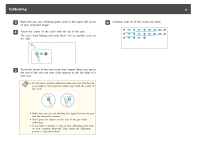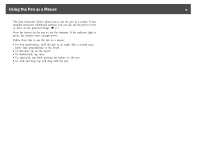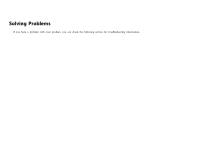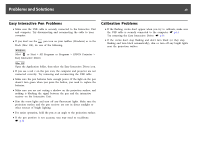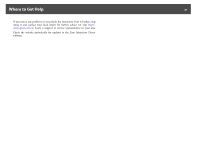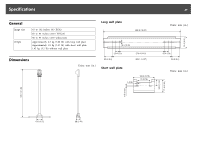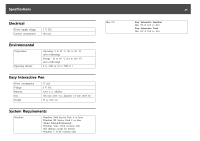Epson BrightLink Solo Interactive Module IU-01 User Manual - Page 20
Problems and Solutions, Easy Interactive Pen Problems, Calibration Problems
 |
View all Epson BrightLink Solo Interactive Module IU-01 manuals
Add to My Manuals
Save this manual to your list of manuals |
Page 20 highlights
Problems and Solutions 20 Easy Interactive Pen Problems • Make sure the USB cable is securely connected to the Interactive Unit and computer. Try disconnecting and reconnecting the cable to your computer. • If you don't see the pen icon on your taskbar (Windows) or in the Dock (Mac OS), do one of the following: Windows Select or Start > All Programs or Programs > EPSON Projector > Easy Interactive Driver. Mac OS Open the Application folder, then select the Easy Interactive Driver icon. • If you see a red ^ on the pen icon, the computer and projector are not connected correctly. Try removing and reconnecting the USB cable. • Make sure the pen batteries have enough power. If the light on the pen doesn't turn green when you press the button, you need to replace the batteries. • Make sure you are not casting a shadow on the projection surface, and nothing is blocking the signal between the pen and the interactive receiver on the Interactive Unit. • Dim the room lights and turn off any fluorescent lights. Make sure the projection surface and the pen receiver are not in direct sunlight or other sources of bright lighting. • For easier operation, hold the pen at an angle to the projection surface. • If the pen position is not accurate, you may need to recalibrate. s p.16 Calibration Problems • If the flashing circles don't appear when you try to calibrate, make sure the USB cable is securely connected to the computer. s p.14 Try restarting the Easy Interactive Driver. s p.16 • If the circles don't stop flashing and don't turn black (or they stop flashing and turn black automatically), dim or turn off any bright lights near the projection surface.