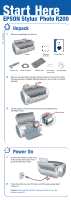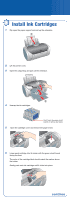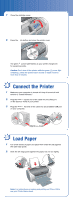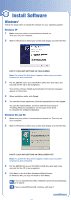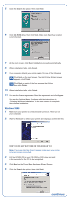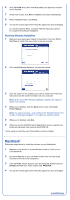Epson C11C546011-N Start Here Card - Page 5
Windows 2000
 |
UPC - 010343849976
View all Epson C11C546011-N manuals
Add to My Manuals
Save this manual to your list of manuals |
Page 5 highlights
5 Click the Search for option, then click Next. 6 Click CD-ROM drive, then click Next. Make sure Specify a location is not checked. 7 At the next screen, click Next. Installation proceeds automatically. 8 When installation halts, click Finish. 9 Your computer detects your printer again. Do one of the following: Me Click Next on the next screen. The Add Printer Wizard screen appears; click Finish. 98 Click Next on each of the four screens that follow, then click Finish. 10 When installation halts, click Finish. 11 You see the license agreement. Read the agreement and click Agree. You see the Options Menu. Continue with the instructions in "Finishing Windows Installation" in the next column to complete the software installation. Windows 2000 1 Make sure your printer is connected and turned on. Then turn on your computer. 2 Wait for Windows to detect your printer and display a screen like this: DON'T CLICK ANY BUTTONS ON THIS SCREEN YET. Note: If a screen like this doesn't appear, make sure your printer is turned on and connected. 3 Put the EPSON CD in your CD-ROM or DVD drive and wait a few seconds for the CD to be recognized. 4 Click Next on the Found New Hardware Wizard Screen. 5 Click the Search for option, then click Next. continue