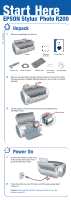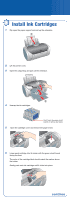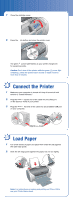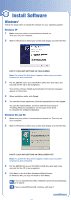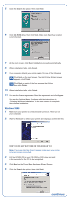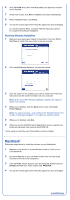Epson C11C546011-N Start Here Card - Page 6
Finishing Windows Installation, Macintosh
 |
UPC - 010343849976
View all Epson C11C546011-N manuals
Add to My Manuals
Save this manual to your list of manuals |
Page 6 highlights
6 Click CD-ROM drive, then click Next. Make sure Specify a location is not checked. 7 At the next screen, click Next. Installation proceeds automatically. 8 When installation halts, click Finish. 9 You see the license agreement. Read the agreement and click Agree. You see the Options Menu. Continue with the instructions below to complete the software installation. Finishing Windows Installation 1 Make sure you have paper loaded in the printer. Then click Print a Test Page to check that your printer is set up correctly. 2 Click Install Optional Software. You see this screen: 3 Click the option for the software you want to install, then follow the instructions on the screen to install it on your computer. Note: At the end of Film Factory installation, deselect the option to launch Film Factory. 4 When you're finished, click the Back button, then click Install Printer Manual. Note: You need a browser-such as Microsoft® Internet Explorer® 4.0 or later or Netscape Navigator® 4.0 or later-to view the manual. 5 When you're finished, click Exit. 6 When you see the EPSON Product Registration screen, register your printer as instructed, then remove the EPSON CD. You're ready to print! See your Printer Basics book for details. Macintosh® Follow the steps below to install the software on your Macintosh. 1 Make sure your printer is connected and turned on. Then turn on your Macintosh. 2 Put the EPSON CD in your CD-ROM or DVD drive and wait a few seconds for the CD to be recognized. 3 If the CD-ROM window doesn't open automatically, double-click the SPR200 CD-ROM icon. Then double-click EPSON. 4 You see the license agreement. Read the agreement and click Agree. continue