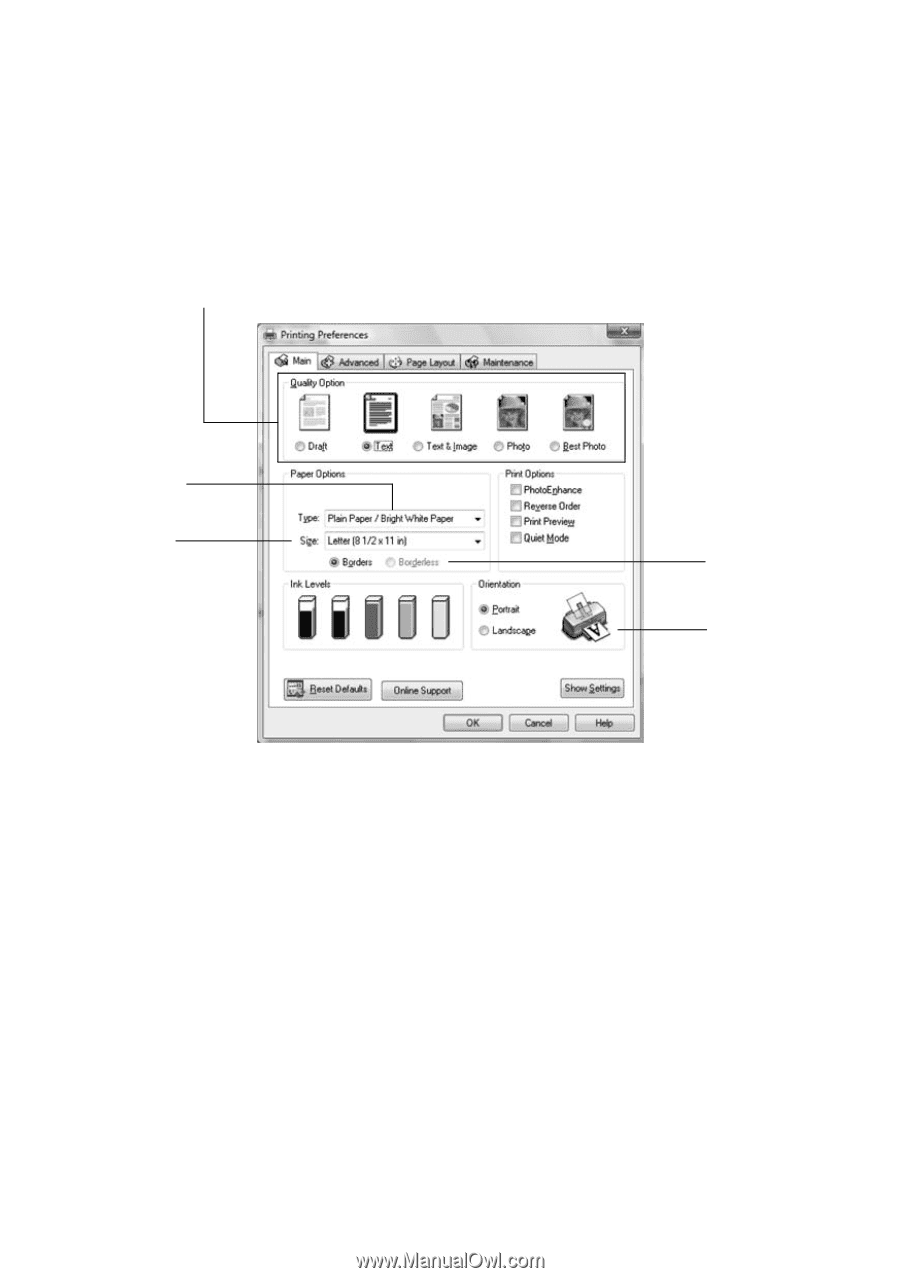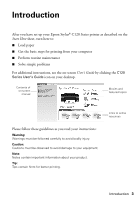Epson C120 Quick Reference Guide - Page 8
Make sure you choose the correct paper, On the Main tab, select the basic print settings - stylus printer
 |
UPC - 010343865198
View all Epson C120 manuals
Add to My Manuals
Save this manual to your list of manuals |
Page 8 highlights
4. Make sure Epson Stylus C120 Series is selected, then click the Preferences or Properties button. (If you see a Setup, Printer, or Options button, click it. Then click Preferences or Properties on the next screen.) 5. On the Main tab, select the basic print settings: Select the type of document you're printing (choose Photo or Best Photo for pictures) Select your paper Type Select your paper Size Click here for borderless photos Select your document Orientation Make sure you choose the correct paper Type setting for the paper you are using (see page 12 for details). Note: For more information about print settings, click the ? or Help button. 6. For more printing options, click the Advanced tab. Note: For more information about advanced settings, or instructions on saving them as a group so you can reuse them later, click ? or Help. 7. If you want to change the layout settings, click the Page Layout tab and select settings as necessary. 8 Basic Printing