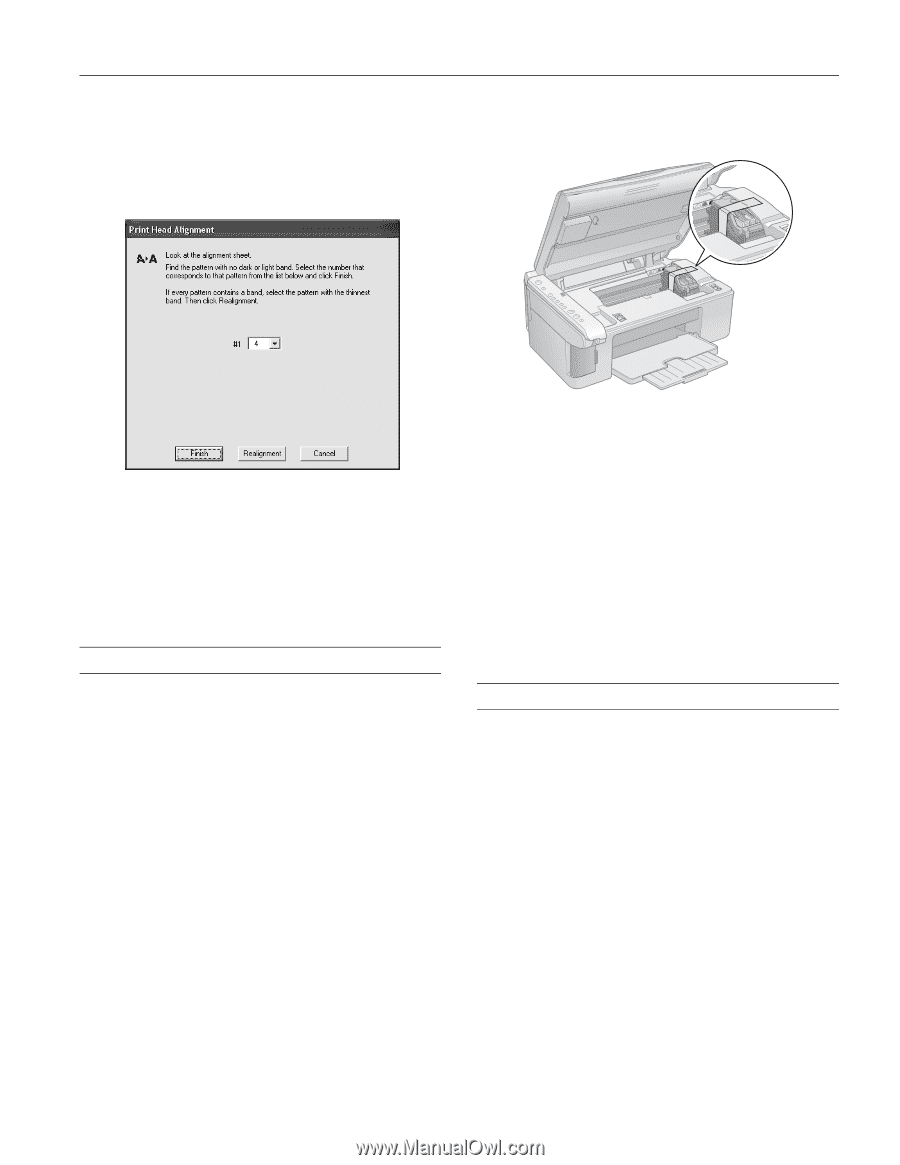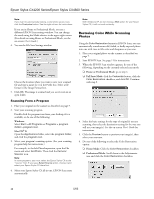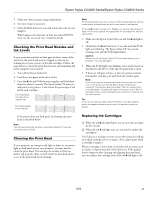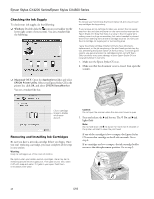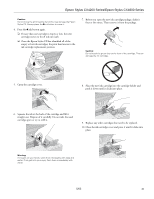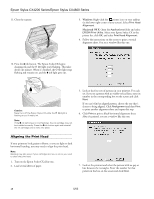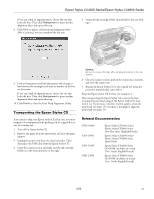Epson CX4200 Product Information Guide - Page 17
Transporting the Epson Stylus CX, to close the Print Head Alignment Utility. - pages printed per cartridge
 |
UPC - 010343855120
View all Epson CX4200 manuals
Add to My Manuals
Save this manual to your list of manuals |
Page 17 highlights
Epson Stylus CX4200 Series/Epson Stylus CX4800 Series If you can't find an aligned pattern, choose the one that looks the best. Then click Realignment to print another alignment sheet and repeat this step. 8. Click Print to print a color horizontal alignment sheet. After it's printed, you see a window like this one: 5. Secure the ink cartridge holder (print head) to the case with tape. 9. Look at the printout and find the pattern with no gap or line between the rectangles and enter its number in the box on the screen. If you can't find an aligned pattern, choose the one that looks the best. Then click Realignment to print another alignment sheet and repeat this step. 10. Click Finish to close the Print Head Alignment Utility. Transporting the Epson Stylus CX If you need to ship your Epson Stylus CX all-in-one, you must prepare it for transportation by packing it in its original box or one of a similar size. 1. Turn off the Epson Stylus CX. 2. Remove any paper from the sheet feeder and close the paper support. 3. Unplug the power cord from the electrical outlet. Then disconnect the USB cable from the Epson Stylus CX. 4. Open the scanner section and make sure the ink cartridge holder is in the home position on the right. Caution: Be sure to remove the tape after installing the printer in its new location. 6. Close the scanner section, push in the output tray extension, and close the output tray. 7. Repack the Epson Stylus CX in the original box using the protective materials that came with it. Keep the Epson Stylus CX level as you transport it. After transporting the Epson Stylus CX, remove the tape securing the print head, plug in the Epson Stylus CX, and turn it on. If you notice a decline in print quality, clean the print head (see page 13); if output is misaligned, align the print head (see page 16). Related Documentation CPD-19830 CPD-19831 CPD-19833 CPD-19834 Epson Stylus CX4200 Series/ Epson Stylus CX4800 Series Start Here sheet (English/French) Epson Stylus CX4200 Series/ Epson Stylus CX4800 Series Quick Guide Epson Stylus CX4200 Series CD-ROM (includes on-screen User's Guide; English/French) Epson Stylus CX4800 Series CD-ROM (includes on-screen User's Guide; English/French) 5/05 17