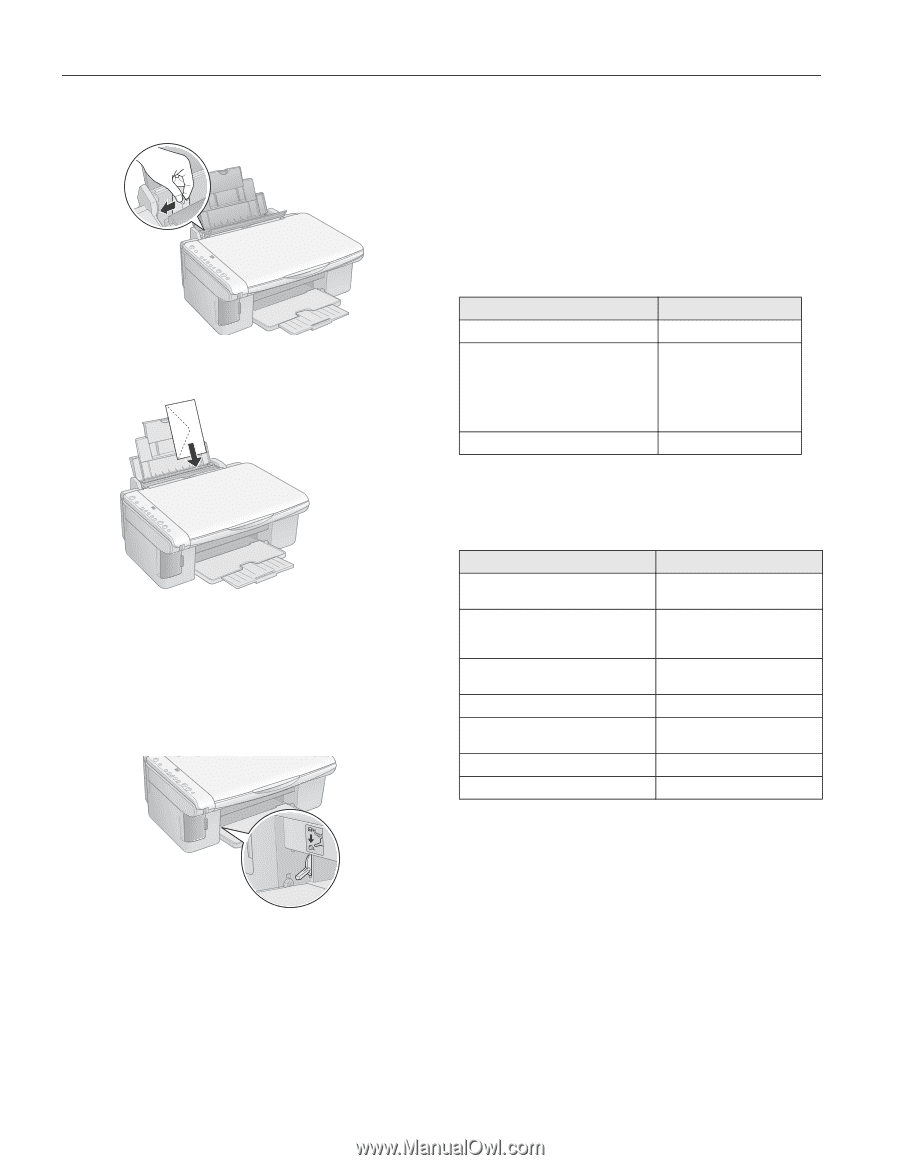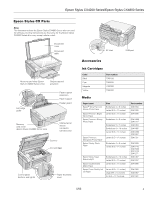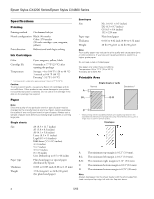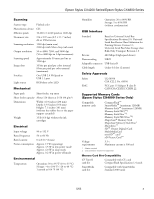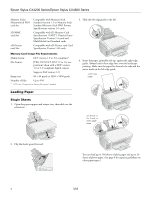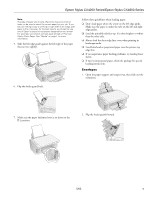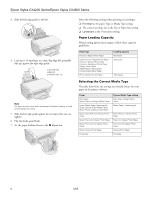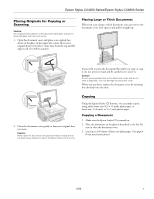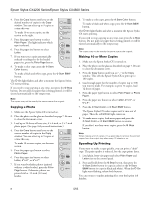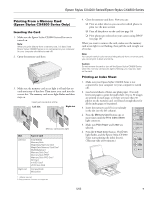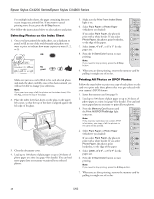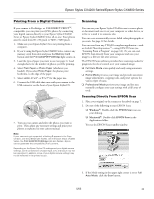Epson CX4200 Product Information Guide - Page 6
Paper Loading Capacity, Selecting the Correct Media Type - stylus printer
 |
UPC - 010343855120
View all Epson CX4200 manuals
Add to My Manuals
Save this manual to your list of manuals |
Page 6 highlights
Epson Stylus CX4200 Series/Epson Stylus CX4800 Series 3. Slide the left edge guide to the left. 4. Load up to 10 envelopes at a time, flap edge left, printable side up, against the right edge guide. Load the flap edge left, printable side up Note: For best results, press each envelope flat before loading, or load one envelope at a time. 5. Slide the left edge guide against the envelopes (but not too tightly). 6. Flip the feeder guard back. 7. Set the paper thickness lever to the ^ H position. Select the following settings when printing on envelopes: ❏ Envelope as the paper Type or Media Type setting ❏ The correct envelope size as the Size or Paper Size setting ❏ Landscape as the Orientation setting Paper Loading Capacity When loading Epson ink jet papers, follow these capacity guidelines: Paper type Premium Bright White Paper Ultra Premium Glossy Photo Paper Premium Glossy Photo Paper Premium Semigloss Photo Paper Glossy Photo Paper Matte Paper Heavyweight Double-Sided Matte Paper Photo Quality Ink Jet Paper Loading capacity 80 sheets 20 sheets 100 sheets Selecting the Correct Media Type The table below lists the settings you should choose for your paper in the printer software: Paper Plain paper Epson Premium Bright White Paper Epson Matte Paper Heavyweight Epson Double-Sided Matte Paper Epson Photo Quality Ink Jet Paper Epson Ultra Premium Glossy Photo Paper Epson Premium Glossy Photo Paper Epson Premium Semigloss Photo Paper Epson Glossy Photo Paper Envelopes Type or Media Type setting Plain Paper / Bright White Paper Matte Paper - Heavyweight Ultra Premium Glossy Photo Paper Premium Glossy Photo Paper Premium Semigloss Photo Paper Glossy Photo Paper Envelope 6 5/05