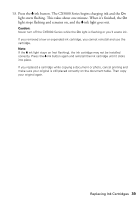Epson CX5000 Quick Reference Guide - Page 44
Where To Get Help, Epson Technical Support - drivers
 |
UPC - 010343858985
View all Epson CX5000 manuals
Add to My Manuals
Save this manual to your list of manuals |
Page 44 highlights
■ If you notice light or dark bands across your printouts or they are too faint, you may need to clean the print head. This unclogs the nozzles so they can deliver ink properly. Run a nozzle check as described on page 32 to see if the print head needs cleaning. ■ Clean the print head as described on page 33. ■ If you notice jagged vertical lines, you may need to align the print head. See your User's Guide for instructions. ■ The ink cartridges may be old or low on ink (see page 35 for instructions on replacing an ink cartridge). ■ If a dotted line appears in the image, clean the scanner glass with a soft, dry, lint-free cloth (paper towels are not recommended), or use a small amount of glass cleaner on a soft cloth, if necessary. Do not spray glass cleaner directly on the glass. Where To Get Help Epson Technical Support Epson provides these technical support services: Internet Support Visit Epson's support website at epson.com/support and select your product for solutions to common problems. You can download drivers and documentation, get FAQs and troubleshooting advice, or e-mail Epson with your questions. Speak to a Support Representative Before you call Epson for support, please have the following information ready: ■ Product name (Epson Stylus CX5000 Series) ■ Product serial number (located on the label in back) ■ Proof of purchase (such as a store receipt) and date of purchase ■ Computer configuration ■ Description of the problem 44 Solving Problems