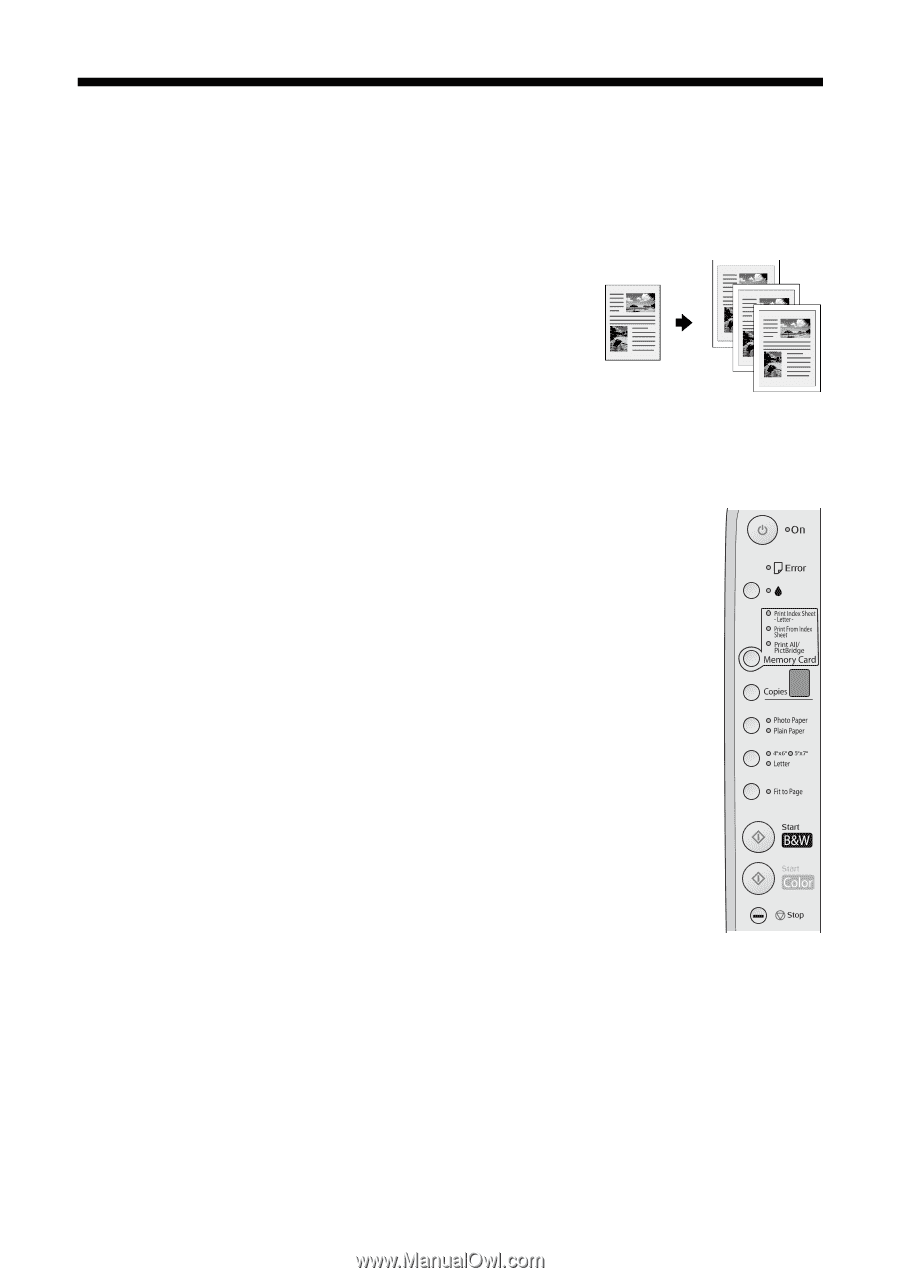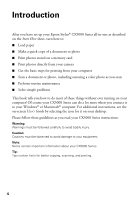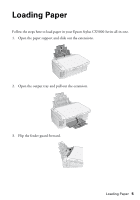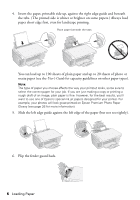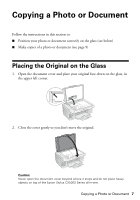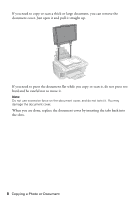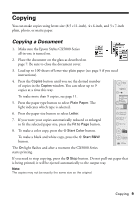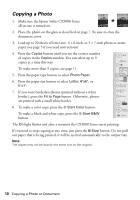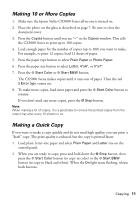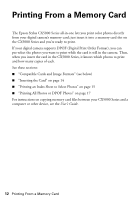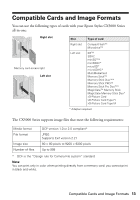Epson CX5000 Quick Reference Guide - Page 9
Copying, Copying a Document - print in black
 |
UPC - 010343858985
View all Epson CX5000 manuals
Add to My Manuals
Save this manual to your list of manuals |
Page 9 highlights
Copying You can make copies using letter-size (8.5 × 11-inch), 4 × 6-inch, and 5 × 7-inch plain, photo, or matte paper. Copying a Document 1. Make sure the Epson Stylus CX5000 Series all-in-one is turned on. 2. Place the document on the glass as described on page 7. Be sure to close the document cover. 3. Load up to 100 sheets of letter-size plain paper (see page 5 if you need instructions). 4. Press the Copies button until you see the desired number of copies in the Copies window. You can select up to 9 copies at a time this way. To make more than 9 copies, see page 11. 5. Press the paper type button to select Plain Paper. The light indicates which type is selected. 6. Press the paper size button to select Letter. 7. If you want your copies automatically reduced or enlarged to fit the selected paper size, press the Fit to Page button. 8. To make a color copy, press the x Start Color button. To make a black and white copy, press the x Start B&W button. The On light flashes and after a moment the CX5000 Series starts printing. If you need to stop copying, press the y Stop button. Do not pull out paper that is being printed; it will be ejected automatically to the output tray. Note: The copies may not be exactly the same size as the original. Copying 9