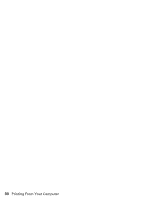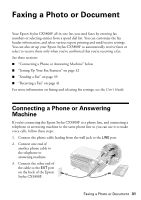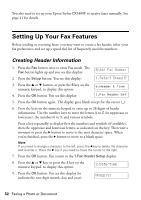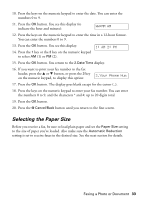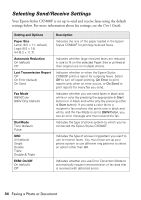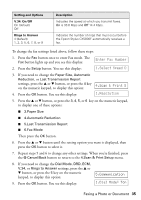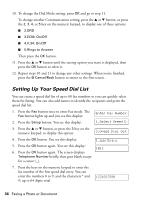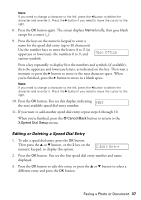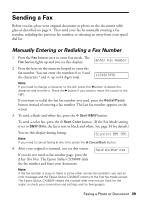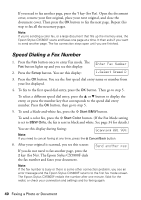Epson CX5800F Basics - Page 35
Enter Fax Number, Select Speed D, Scan & Print S, Resolution, Communication, Dial Mode: Ton
 |
UPC - 010343856264
View all Epson CX5800F manuals
Add to My Manuals
Save this manual to your list of manuals |
Page 35 highlights
Setting and Options V.34: On/Off On (default) Off Rings to Answer 4 (default) 1, 2, 3, 5, 6, 7, 8, or 9 Description Indicates the speed at which you transmit faxes. On is 33.6 Kbps and Off 14.4 Kbps. Indicates the number of rings that must occur before the Epson Stylus CX5800F automatically receives a fax. To change the fax settings listed above, follow these steps: 1. Press the Fax button once to enter Fax mode. The Enter Fax Number Fax button lights up and you see this display: 2. Press the Setup button. You see this display: 1.Select Speed D 3. If you need to change the Paper Size, Automatic Reduction, or Last Transmission Report settings, press the u or d button, or press the 4 key on the numeric keypad, to display this option: 4. Press the OK button. You see this display: 4.Scan & Print S 1.Resolution 5. Press the u or d button, or press the 3, 4, 5, or 6 key on the numeric keypad, to display one of these options: ■ 3.Paper Size ■ 4.Automatic Reduction ■ 5.Last Transmission Report ■ 6.Fax Mode Then press the OK button. 6. Press the u or d button until the setting option you want is displayed, then press the OK button to select it. 7. Repeat steps 5 and 6 to change any other settings. When you're finished, press the y Cancel/Back button to return to the 4.Scan & Print Setup menu. 8. If you need to change the Dial Mode, DRD, ECM, V.34, or Rings to Answer settings, press the u or d button, or press the 5 key on the numeric keypad, to display this option: 9. Press the OK button. You see this display: 5.Communication 1.Dial Mode: Ton Faxing a Photo or Document 35