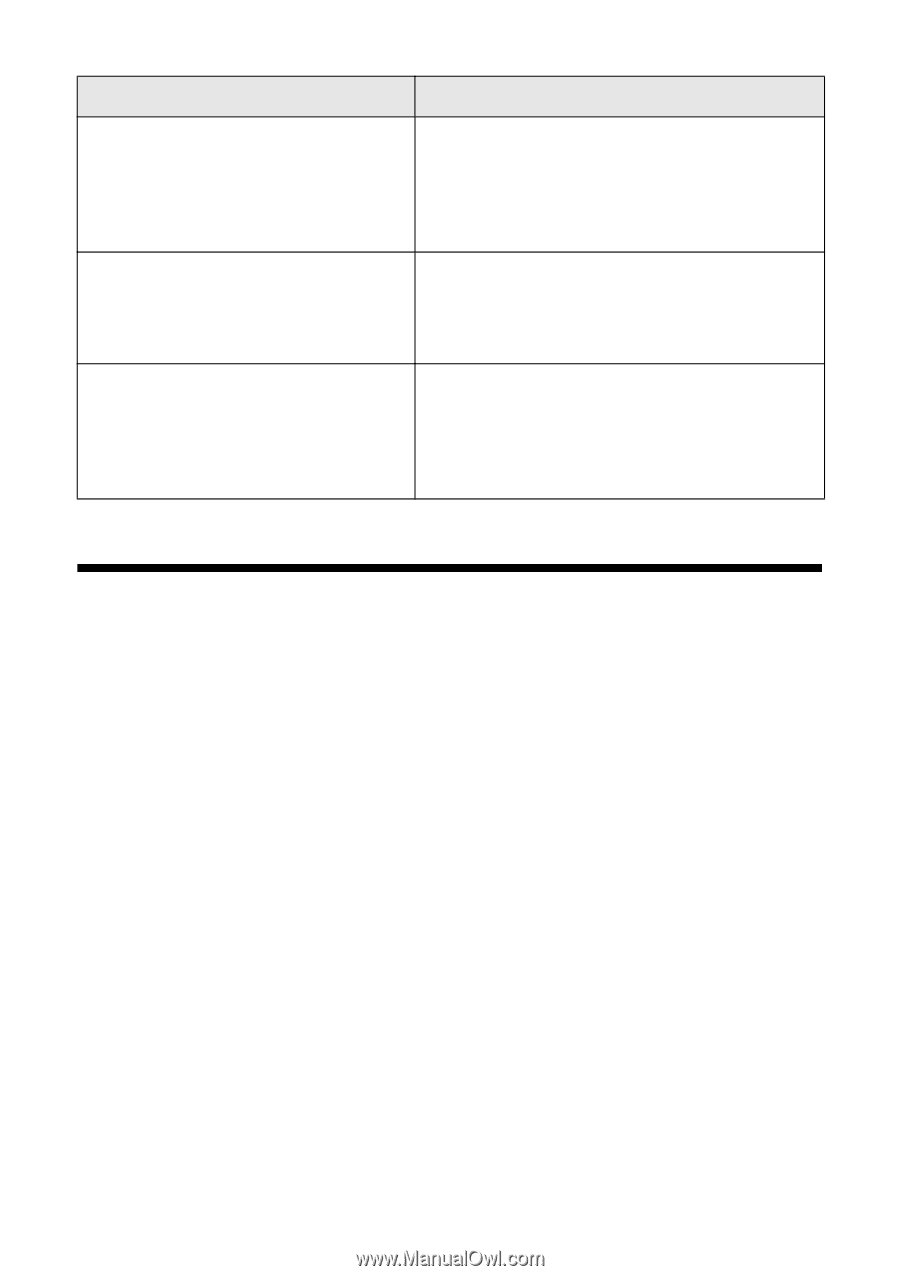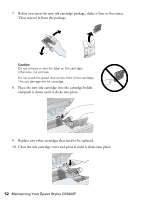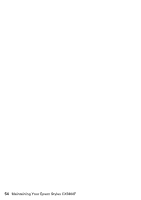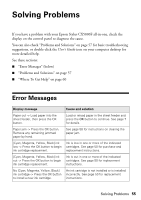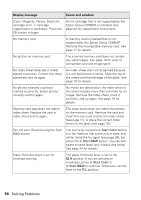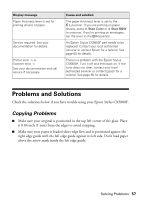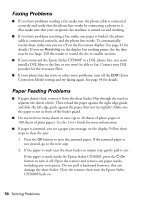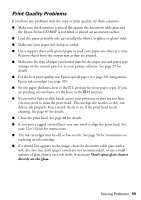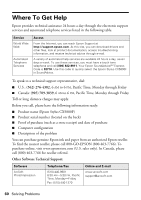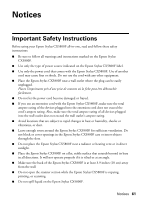Epson CX5800F Basics - Page 57
Problems and Solutions, Copying Problems - stylus printer error
 |
UPC - 010343856264
View all Epson CX5800F manuals
Add to My Manuals
Save this manual to your list of manuals |
Page 57 highlights
Display message Paper thickness lever is set for printing sheets of paper. Service required. See your documentation for details. Printer error -> or Scanner error -> See your documentation and call service if necessary. Cause and solution The paper thickness lever is set to the m L position. If you are printing on paper sheets, press x Start Color or x Start B&W to continue. If you're printing on envelopes, set the lever to the ^ H position. An Epson Stylus CX5800F part needs to be replaced. Contact your local authorized servicer or contact Epson for a referral. See page 60 for details. There is a problem with the Epson Stylus CX5800F. Turn it off and then back on. If the error does not clear, contact your local authorized servicer or contact Epson for a referral. See page 60 for details. Problems and Solutions Check the solutions below if you have trouble using your Epson Stylus CX5800F. Copying Problems ■ Make sure your original is positioned in the top left corner of the glass. Place it 0.04 inch (1 mm) from the edges to avoid cropping. ■ Make sure your paper is loaded short edge first and is positioned against the right edge guide with the left edge guide against its left side. Don't load paper above the arrow mark inside the left edge guide. Solving Problems 57