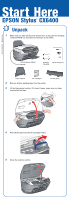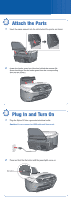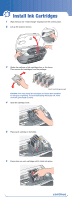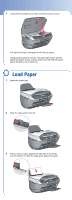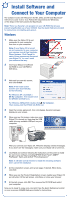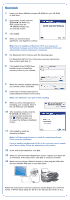Epson CX6400 Start Here Card
Epson CX6400 - Stylus Color Inkjet Manual
 |
UPC - 013438468694
View all Epson CX6400 manuals
Add to My Manuals
Save this manual to your list of manuals |
Epson CX6400 manual content summary:
- Epson CX6400 | Start Here Card - Page 1
have all the parts shown here. If any parts are missing, contact EPSON® as described on the back of this sheet. EPSON Stylus CX6400 Software CD-ROM Quick Reference Paper support Ink cartridges 2 Remove all blue packing tape from the printer. Feeder guard 3 Lift up the scanner section. If it - Epson CX6400 | Start Here Card - Page 2
2 Attach the Parts 1 Insert the paper support into the slots behind the printer, as shown. 2 Lower the feeder guard into the slots behind the scanner lid. (Insert the hinges on the feeder guard into the corresponding slots on the printer.) 3 Plug In and Turn On 1 Plug the Stylus CX into a grounded - Epson CX6400 | Start Here Card - Page 3
scanner section. 3 Shake the package of ink cartridges four or five times. Then remove the cartridges from the package. Don't touch the green part Caution: You must install all cartridges and leave them installed for all types of printing. To avoid damaging the Stylus CX, never move the print head - Epson CX6400 | Start Here Card - Page 4
Close the ink cartridge cover, then close the scanner section. The Stylus CX begins charging the ink delivery system. Charging takes about 2 minutes. The green light flashes and the Stylus CX makes various sounds. Don't turn it off while the green light is flashing or you'll waste ink. 5 Load Paper - Epson CX6400 | Start Here Card - Page 5
Note: It will take several minutes to install the remaining software. Don't cancel the installation. 7 At the completion screen, print a test page, if desired. When done, click Exit. 8 When you see the Product Registration screen, register your Stylus CX as instructed. At the last screen, click Done - Epson CX6400 | Start Here Card - Page 6
Install at the EPSON Scan Installer screen to install the scanner portion of your software. 7 When the software finishes installing, you see this screen. Click Quit. 8 Follow the on-screen instructions to install additional software components. Note: Click Quit when each part finishes installing - Epson CX6400 | Start Here Card - Page 7
Follow the instructions in the previous column to install the OS 9.x drivers and optional software for Macintosh Classic programs. Selecting the Stylus CX for Mac OS 8.6 to 9.x 1 Open the Chooser from the Apple menu. 2 Select CX6400, then select your USB port and turn on background printing. 3 Close - Epson CX6400 | Start Here Card - Page 8
question mark that appears on the screen when you're using any of these programs. EPSON Technical Support (Stylus CX6400 and EPSON Scan) • World Wide Web http://support.epson.com • Automated Telephone Services To use these services, you must have a touch tone telephone and call (800) 922-8911. Your
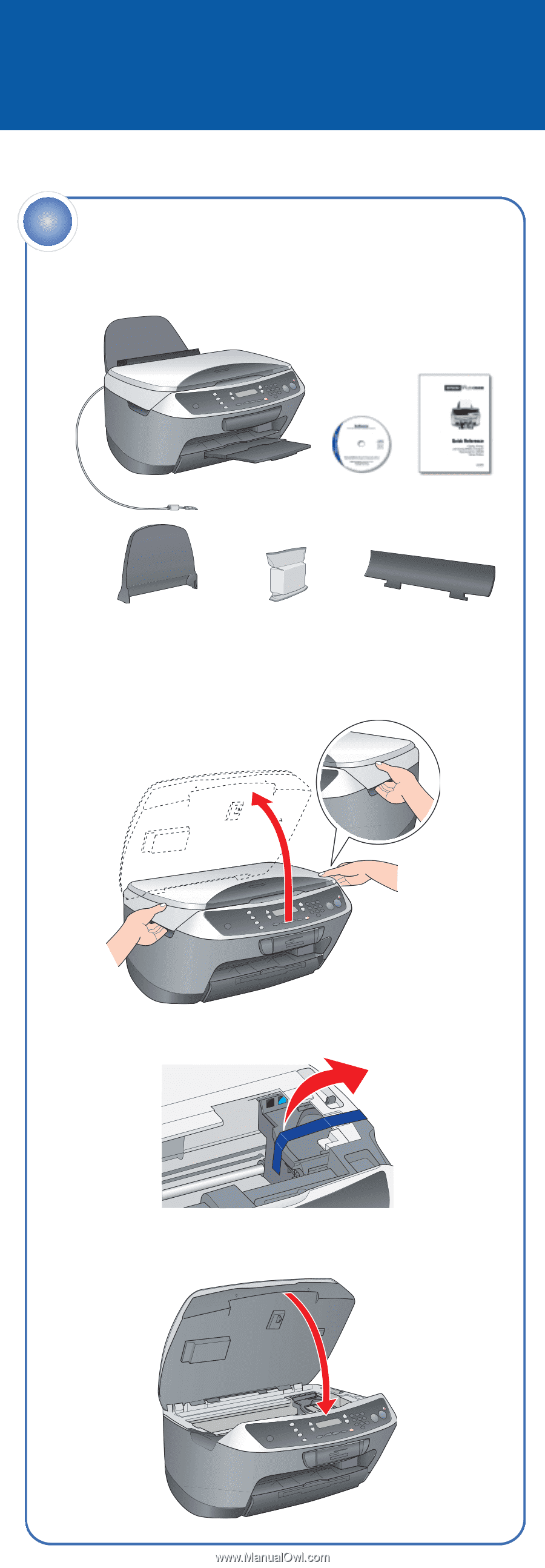
EPSON Stylus
®
CX6400
Start Here
1
Make sure you have all the parts shown here. If any parts are missing,
contact EPSON
®
as described on the back of this sheet.
2
Remove all blue packing tape from the printer.
3
Lift up the scanner section. If it doesn’t open, make sure you have
removed all the tape.
4
Peel off the tape from the ink cartridge holder.
5
Close the scanner section.
Unpack
1
Paper support
Software
CD-ROM
Quick Reference
EPSON Stylus CX6400
Ink cartridges
Feeder guard
CPD-16930R1
4049040-00 XXX