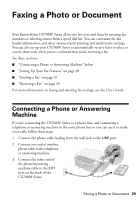Epson CX7000F Basics - Page 24
Select the number of copies you want, or a range., menu including - stylus ink
 |
UPC - 010343861244
View all Epson CX7000F manuals
Add to My Manuals
Save this manual to your list of manuals |
Page 24 highlights
5. Select Print from the File menu. You see a window like this one: Select Stylus CX7000F Select Print Settings 6. Choose Print Settings from the pop-up menu and select the following settings as necessary: Select your Media Type (see page 26) Select Color or Black ink Select higher quality or faster printing Select Automatic mode Note: In certain programs, you may need to select Advanced before you can select Print Settings. For more information about printer settings, click the ? button. 7. Depending on your settings, you can choose other options from the pop-up menu including: ■ Copies & Pages: Select the number of copies you want, or a page range. ■ Layout: Select page layout options. ■ Output Options: Save your print job as a PDF file (OS X 10.2.x or 10.3.x). In OS X 10.4.x, click the PDF button instead. ■ Scheduler: Schedule your print job to print at a later time. 24 Printing From Your Computer