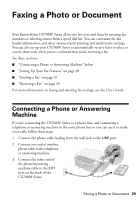Epson CX7000F Basics - Page 25
Select ColorSync, Printing With a Macintosh, Paper Handling, Reverse print, order, ColorSync - stylus software
 |
UPC - 010343861244
View all Epson CX7000F manuals
Add to My Manuals
Save this manual to your list of manuals |
Page 25 highlights
■ Paper Handling: Select page printing options, such as Reverse print order. ■ ColorSync or Color Management: Select ColorSync® or adjust the color controls, change the gamma setting, or turn off color adjustments in the printer software. ■ Cover Page (OS X 10.4.x only): Add a cover page before or after the document. ■ Expansion: Reduce or enlarge the image size for borderless printing. ■ Summary: View a list of all your selections. 8. Click the Advanced button to change additional settings. Select Print Quality and other options as necessary Note: For more information on advanced settings, or instructions on saving them as a group so you can reuse them later, click ?. 9. Click Print. 10. To monitor the progress of your print job, click the printer icon when it appears in the dock on the bottom of your desktop. If you're using OS X 10.2.x, click the Print Center icon instead, then double-click Stylus CX7000F in the Printer List window. Printing With a Macintosh 25