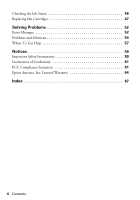Epson CX7000F Basics - Page 5
Introduction - stylus
 |
UPC - 010343861244
View all Epson CX7000F manuals
Add to My Manuals
Save this manual to your list of manuals |
Page 5 highlights
Introduction After you have set up your Epson Stylus® CX7000F Series all-in-one as described on the Start Here sheet, turn here to: ■ Load paper ■ Make a quick copy of a photo or document ■ Print photos stored on a memory card ■ Print photos directly from your camera ■ Print a basic document or photo from your computer ■ Fax a photo or document ■ Scan a photo or document, including restoring a color photo as you scan ■ Perform routine maintenance ■ Solve simple problems This book tells you how to do most of these things without ever turning on your computer! Of course your CX7000F Series can do a lot more when you connect it to your Windows® or Macintosh® computer. For additional instructions, see the on-screen User's Guide by selecting the icon for it on your desktop. Please follow these guidelines as you read your CX7000F Series instructions: Warning: Warnings must be followed carefully to avoid bodily injury. Caution: Cautions must be observed to avoid damage to your equipment. Note: Notes contain important information about your CX7000F Series. Tip: Tips contain hints for better copying, scanning, printing, and faxing. 5