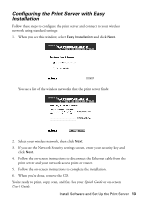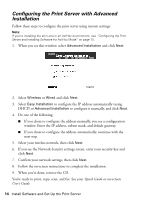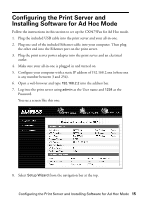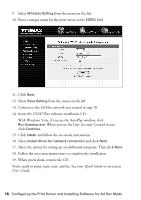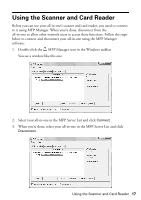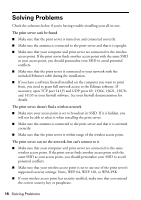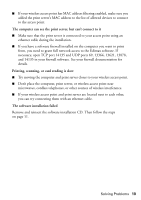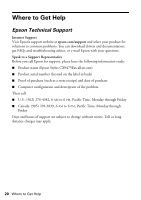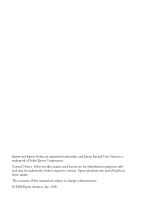Epson CX9475Fax Start Here Book (with wireless print server) - Page 18
Solving Problems
 |
UPC - 010343867918
View all Epson CX9475Fax manuals
Add to My Manuals
Save this manual to your list of manuals |
Page 18 highlights
Solving Problems Check the solutions below if you're having trouble installing your all-in-one. The print server can't be found ■ Make sure that the print server is turned on and connected correctly. ■ Make sure the antenna is connected to the print server and that it is upright. ■ Make sure that your computer and print server are connected to the wireless access point. If the print server finds another access point with the same SSID as your access point, you should personalize your SSID to avoid potential conflicts. ■ Make sure that the print server is connected to your network with the included Ethernet cable during the installation. ■ If you have a software firewall installed on the computer you want to print from, you need to grant full network access to the Edimax software. If necessary, open TCP port 14135 and UDP ports 69, 13364, 13621, 13878, and 14135 in your firewall software. See your firewall documentation for details. The print server doesn't find a wireless network ■ Make sure your access point is set to broadcast its SSID. If it is hidden, you will not be able to select it when installing the print server. ■ Make sure the antenna is connected to the print server and that it is oriented correctly. ■ Make sure that the print server is within range of the wireless access point. The print server can see the network, but can't connect to it ■ Make sure that your computer and print server are connected to the same wireless access point. If the print server finds another access point with the same SSID as your access point, you should personalize your SSID to avoid potential conflicts. ■ Make sure that your wireless access point is set to use one of the print server's supported security settings: None, WEP 64, WEP 128, or WPA-PSK. ■ If your wireless access point has security enabled, make sure that you entered the correct security key or passphrase. 18 Solving Problems