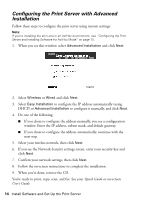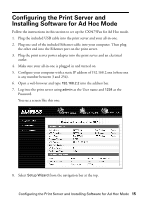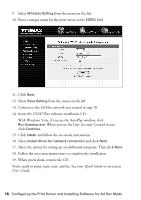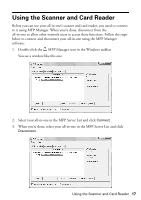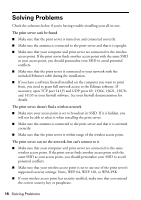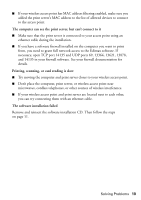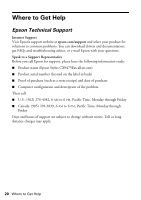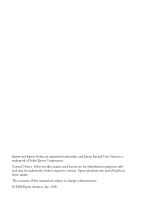Epson CX9475Fax Start Here Book (with wireless print server) - Page 19
The computer can see the print server, but can't connect to it, Printing, scanning - mac
 |
UPC - 010343867918
View all Epson CX9475Fax manuals
Add to My Manuals
Save this manual to your list of manuals |
Page 19 highlights
■ If your wireless access point has MAC address filtering enabled, make sure you added the print server's MAC address to the list of allowed devices to connect to the access point. The computer can see the print server, but can't connect to it ■ Make sure that the print server is connected to your access point using an ethernet cable during the installation. ■ If you have a software firewall installed on the computer you want to print from, you need to grant full network access to the Edimax software. If necessary, open TCP port 14135 and UDP ports 69, 13364, 13621, 13878, and 14135 in your firewall software. See your firewall documentation for details. Printing, scanning, or card reading is slow ■ Try moving the computer and print server closer to your wireless access point. ■ Don't place the computer, print server, or wireless access point near microwaves, cordless telephones, or other sources of wireless interference. ■ If your wireless access point and print server are located next to each other, you can try connecting them with an ethernet cable. The software installation failed Remove and reinsert the software installation CD. Then follow the steps on page 11. Solving Problems 19