Epson DS-70 Users Guide - Page 51
Scanning Settings for Special Documents, Image Format Options, Auto Detect Long Paper
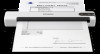 |
View all Epson DS-70 manuals
Add to My Manuals
Save this manual to your list of manuals |
Page 51 highlights
Scanning Settings for Special Documents You need to select specific options on the Main Settings tab in Epson Scan 2 when scanning special originals. Type of original Envelopes Plastic cards Large originals Long paper Required settings Select Auto as the Rotate setting. Select Plastic Card as the Document Size setting. If the Document Size list does not contain the document size you want to scan, select Customize to create a custom size. If the Document Size list does not contain the document size you want to scan, select Auto Detect (Long Paper) or select Customize to create a custom document size up to 72 inches (1828.8 mm). Parent topic: Scanning in Epson Scan 2 Image Format Options You can select different image formats and related options. For details on available options, click the ? icon on the Epson Scan 2 Image Format Options window. Not all image formats have options. Bitmap (*.bmp) A standard image file format for most Windows programs. JPEG (*.jpg) An image format that lets you highly compress image data. However, the higher the compression, the lower the image quality. (The TIFF format is recommended when you need to modify or retouch your scanned image.) PNG (*.png) An image format that does not lose quality during editing. TIFF (*.tif) A file format created for exchanging data between many programs, such as graphic and DTP software. Multi-TIFF (*.tif) A TIFF file format when multiple pages are saved to the same file, allowing you to edit the images using a compatible program. 51















