Epson DS-70 Users Guide - Page 80
Scanner Button Does Not Work as Expected, Parent topic, Related tasks, Imaging Devices
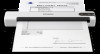 |
View all Epson DS-70 manuals
Add to My Manuals
Save this manual to your list of manuals |
Page 80 highlights
• Make sure the battery has enough power (DS-80W). • Make sure the Wi-Fi switch is in the Wi-Fi position or connect to the computer using the USB cable. Otherwise, the scanner may turn off (DS-80W). • If the scanner does not turn off when running on the battery, disconnect the USB cable and press the reset button on the bottom of the scanner (DS-80W). Parent topic: Solving Scanning Problems Related tasks Changing the Power Save Settings Charging the Battery (DS-80W) Scanner Button Does Not Work as Expected If the scanner button does not start the correct program or perform the correct action, try these solutions: • You cannot scan using the start button over a wireless connection. Connect the scanner using a USB cable before scanning from the button on your scanner (DS-80W). • Check the USB cable connection between the computer and scanner. • Check that the correct scanner is selected using the Epson Scan 2 Utility. • In Windows, be sure that the scanner is listed under Imaging Devices in the Device Manager. • Make sure you have assigned the correct job to the scanner button and change it, if necessary. • Check the status of the lights and make sure the scanner is ready to scan. • Make sure Epson Scan 2 and other applications are installed correctly. If necessary, uninstall and reinstall it. 80















