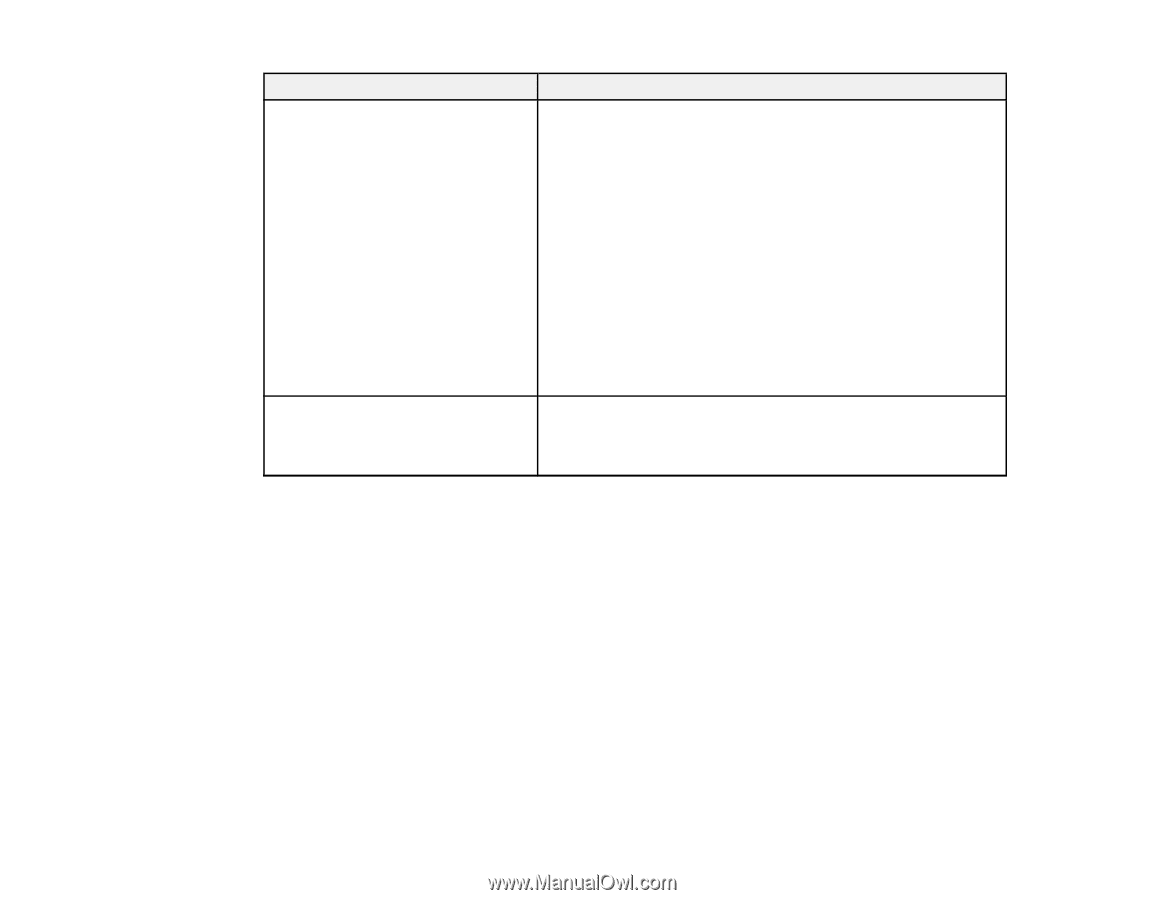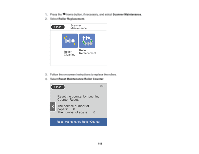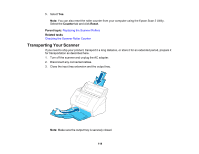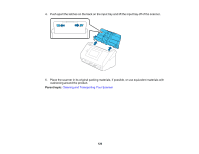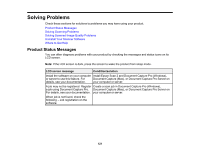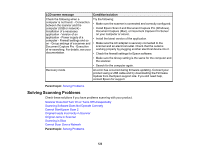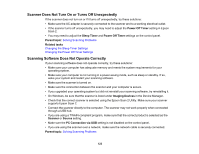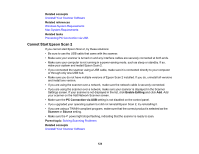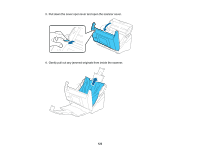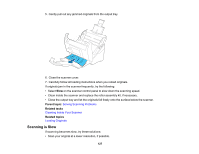Epson DS-780N User Guide - Page 122
Solving Scanning Problems, LCD screen message, Condition/solution, Parent topic - firmware
 |
View all Epson DS-780N manuals
Add to My Manuals
Save this manual to your list of manuals |
Page 122 highlights
LCD screen message Condition/solution Check the following when a computer is not found. - Connection between the scanner and the computer (USB or network) Installation of a necessary application - Version of an application - Power supply of a computer - Firewall settings and so on - Group settings of a scanner and Document Capture Pro - Execution of re-searching. For details, see your documentation. Try the following: • Make sure the scanner is connected and correctly configured. • Install Epson Scan 2 and Document Capture Pro (Windows), Document Capture (Mac), or Document Capture Pro Server on your computer or server. • Install the latest version of the application. • Make sure the AC adapter is securely connected to the scanner and an electrical outlet. Check that the outlet is working properly by plugging another electrical device into it. • Check the firewall settings for Epson software. • Make sure the Group setting is the same for the computer and the scanner. • Search for the computer again. Recovery mode An error has occurred during firmware updating. Connect your product using a USB cable and try downloading the Firmware Update from the Epson support site. If you still need help, contact Epson for support. Parent topic: Solving Problems Solving Scanning Problems Check these solutions if you have problems scanning with your product. Scanner Does Not Turn On or Turns Off Unexpectedly Scanning Software Does Not Operate Correctly Cannot Start Epson Scan 2 Original Feeds Incorrectly in Scanner Original Jams in Scanner Scanning is Slow Cannot Scan Over a Network Parent topic: Solving Problems 122