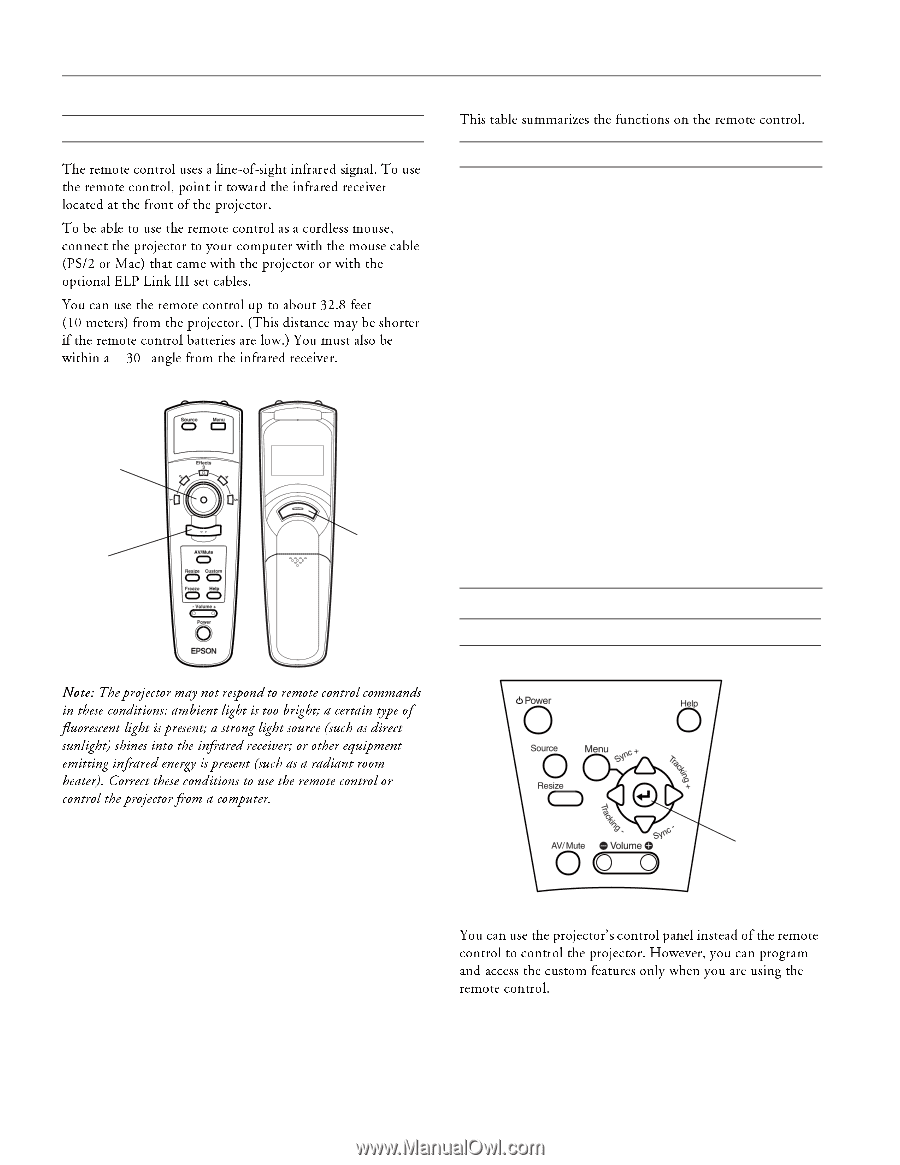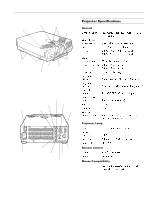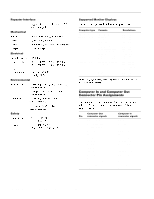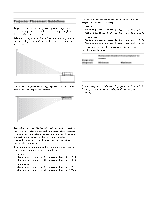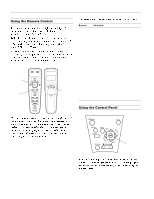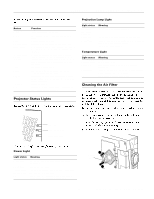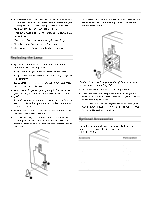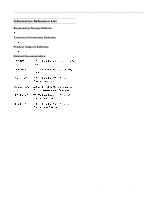Epson ELP-5500 Product Information Guide - Page 4
USING THE REMOTE CONTROL, USING THE CONTROL PANEL, PowerLite 5500C/7500C Multimedia Projector - elp
 |
UPC - 010343820371
View all Epson ELP-5500 manuals
Add to My Manuals
Save this manual to your list of manuals |
Page 4 highlights
EPSON PowerLite 5500C/7500C Multimedia Projector Using the Remote Control The remote control uses a line-of-sight infrared signal. To use the remote control, point it toward the infrared receiver located at the front of the projector. To be able to use the remote control as a cordless mouse, connect the projector to your computer with the mouse cable (PS/2 or Mac) that came with the projector or with the optional ELP Link III set cables. You can use the remote control up to about 32.8 feet (10 meters) from the projector. (This distance may be shorter if the remote control batteries are low.) You must also be ± ° within a 30 angle from the infrared receiver. pointer button top multi-purpose button bottom multi-purpose button This table summarizes the functions on the remote control. Button Function Source Menu Effects buttons Pointer button Top multipurpose button Bottom multipurpose button AV/Mute Resize Custom Freeze Help - Volume + Power Switches input source from computer to video or vice versa. Displays or hides the menu. Display special effects that have been assigned in the Effect menu or with the optional ELP Link III software. Lets you navigate the menus or use the remote as a mouse pointer when the projector is connected to the computer with the included mouse cable or the optional ELP Link III set cables. Acts as a right mouse click, registers a menu selection, and selects other custom functions. Acts as a left mouse click, registers a menu selection, and selects other custom functions. Turns off/on the audio/video output of the projector, clears all special effects, and displays a black, blue, or user logo screen. Resizes the image on the screen to match the resolution of your computer image. Allows you to zoom the image using the top and bottom multi-purpose buttons. Keeps the current computer or video image on the screen. Displays the Help menu (useful for troubleshooting video or audio related problems). Adjusts the volume. Turns the projector lamp on or off. Using the Control Panel Note: The projector may not respond to remote control commands in these conditions: ambient light is too bright; a certain type of fluorescent light is present; a strong light source (such as direct sunlight) shines into the infrared receiver; or other equipment emitting infrared energy is present (such as a radiant room heater). Correct these conditions to use the remote control or control the projector from a computer. Enter button You can use the projector’s control panel instead of the remote control to control the projector. However, you can program and access the custom features only when you are using the remote control. 4 - PowerLite 5500C/7500C Multimedia Projector 2/99