Epson EMP-82e User Guide
Epson EMP-82e Manual
 |
View all Epson EMP-82e manuals
Add to My Manuals
Save this manual to your list of manuals |
Epson EMP-82e manual content summary:
- Epson EMP-82e | User Guide - Page 1
1 User's Guide - Epson EMP-82e | User Guide - Page 2
projector to indicate possible harm to the user or to others and the risk of damage to property. The indications and their meaning are as follows. Make sure you understand them properly before reading the guide name of the buttons on the remote control or the control panel. Example: [Esc] button - Epson EMP-82e | User Guide - Page 3
the Projector's Surface 50 Cleaning the Lens 50 Cleaning the Air Filter and Air Intake Vent 50 Replacing Consumables 51 Replacing the Remote Control Batteries 51 Replacing the Lamp 52 Replacing the Air Filter 56 Saving a User's Logo 57 Screen Size and Distance 59 EMP-83/822/X5 59 EMP-S5 - Epson EMP-82e | User Guide - Page 4
height adjustments with one hand. sQuick Start Guide 4 Enhanced security functions f Password Protect to restrict and manage users By setting a password you can restrict who can use the projector. s p.18 f Operation Lock restricts button operation on the control panel You can use this to prevent - Epson EMP-82e | User Guide - Page 5
Foot adjust lever F A/V mute slide G Remote receiver H Focus ring I Zoom ring (EMP-83/822/X5 only) J A/V mute slide knob K Security slot (j) Function Extend and adjust the position of the projected image when the projector is placed on a surface such as a desk. s Quick Start Guide Pull out the foot - Epson EMP-82e | User Guide - Page 6
EMP-83/822 Only) A HG F BC DE Name A Remote receiver B Speaker C Monitor Out port Audio Out port D Power inlet Function Receives signals from the remote control. s Quick Start Guide Quick Start Guide 6 Name E RS-232C port F Computer1 input port Function When controlling the projector from a - Epson EMP-82e | User Guide - Page 7
and inputs the audio. s Quick Start Guide G Video input port For composite videog signals from video sources. H S-Video input port For S-videog signals from video sources. I USB port (Type B) When showing a slide show in PowerPoint, you can use the projector's remote control to move to the next - Epson EMP-82e | User Guide - Page 8
Control Panel f EMP-83/822/X5 AI H G B CD EF f EMP- H [a] [b] buttons (EMP-83/822/X5 only) Function Turns the projector power on or off. s Quick Start Guide The color of the Quick Start Guide, p.23 Displays and closes the help screen which shows you how to deal with problems if they - Epson EMP-82e | User Guide - Page 9
Part Names and Functions 9 Name I [Menu] button J [Wide] [Tele] buttons (EMP-S5 only) Function Displays and closes the configuration menu.s p.23 Adjusts the image size. If pressed when a configuration menu or a help screen is displayed, these - Epson EMP-82e | User Guide - Page 10
Remote Control P A B C O N M L D K E J F I H G Name A [Power] button B [Source Search] button Illustrations show EMP-X5/S5. Function Turns the projector power on or off. s Quick Start Guide Changes to the next input source that is connected to the projector when entering a password. s p.19 - Epson EMP-82e | User Guide - Page 11
Outputs remote control signals. s Quick Start Guide Base D A B C B Name A Suspension bracket fixing points (3 points) B Rear foot (2 points) C Security cable installation point D Air filter (Air intake vent) Function Attach the optional ceiling mount here when suspending the projector from - Epson EMP-82e | User Guide - Page 12
Aspect Ratio (Aspect 16 • Enlarging Part of the Image (E-Zoom 17 Security Functions 18 • Managing Users (Password Protect 18 Type of Password Protect 18 Setting Password Protect 19 Entering the Password 20 • Restricting Operation (Operation Lock 20 • Anti-Theft Lock 21 Installing the wire - Epson EMP-82e | User Guide - Page 13
of image signals is displayed when only the image that the projector is currently displaying is available, or when no image signal can EMP-83/822 only Procedure When your video equipment is connected, start playback before beginning this operation. Using the remote control Using the control - Epson EMP-82e | User Guide - Page 14
images vivid and brings them to life. Ideal for images that conform to the sRGB color standard. Even if you are projecting onto a blackboard (greenboard), this setting gives your images a natural tint, just like when projecting onto a screen. Procedure Remote control Each time you press the button - Epson EMP-82e | User Guide - Page 15
you are changing between files during presentations from a computer. Procedure Remote control Projector 15 q • If you use this function when projecting moving of purchase, the User's Logo function may not be available for EMP-X5/S5. Each time you press the button, or the A/V mute slide is opened - Epson EMP-82e | User Guide - Page 16
such as changing between files during presentations from a computer without projecting any images if the Freeze function is activated beforehand. Procedure Remote control Changing the Aspect Ratio (Aspect) When video equipment is connected, images that have been recorded in digital video or onto - Epson EMP-82e | User Guide - Page 17
This is useful when you want to expand images such as graphs and tables to see them in greater detail. C Enlarge. Remote control Cross Procedure A Start E-Zoom. Remote control Each time the button is pressed, the area is expanded. You can expand quickly by holding the button down. You can reduce - Epson EMP-82e | User Guide - Page 18
projector. • Operation Lock You can prevent people from changing the settings on the projector without permission. • Anti-Theft Lock The projector is equipped with various types of anti-theft security devices. Managing Users (Password Protect) When the Password Network Protect" (EMP-83/822 only) When - Epson EMP-82e | User Guide - Page 19
Security Functions f Setting Password Protect Use the following procedure to set Password Protect. Procedure A Hold down the [Freeze] button for about five seconds. The password protect setting menu is displayed. Remote control q • If Password Protect is already activated, you must enter the - Epson EMP-82e | User Guide - Page 20
buttons on the remote control. Procedure Enter the password by using the numeric buttons. When you enter the correct password, projection begins. Attention • If an incorrect password is entered three times in succession, the message "The projector's operation will be locked." is displayed for - Epson EMP-82e | User Guide - Page 21
. • From the remote control, select "Off" from "Settings" "Operation Lock" in the configuration menu. • When you press and hold down the [Enter] button on the control panel for about seven seconds, a message is displayed and the lock is released. Anti-Theft Lock As the projector is often setup on - Epson EMP-82e | User Guide - Page 22
Configuration Menu 23 List of Functions 24 • Image Menu (EMP-83/822 Only 24 • Image Menu (EMP-X5/S5 Only 25 • Signal Menu (EMP-83/822 Only 26 • Signal Menu (EMP-X5/S5 Only 27 • Settings Menu 28 • Extended Menu 29 • Network Menu (EMP-83/822 Only 31 • Info Menu (Display Only 34 • Reset Menu - Epson EMP-82e | User Guide - Page 23
Menu A Selecting from the top menu Top menu B Selecting from the sub menu C Changing the selected item 23 D Exit Guide Sub menu (Settings) Buttons used Using the control panel For EMP-83/ For EMP-S5 822/X5 Using the remote control For EMP-83/822/X5 For EMP-S5 Select the setting to change - Epson EMP-82e | User Guide - Page 24
List of Functions 24 Image Menu (EMP-83/822 Only) Items that can be set vary depending on the image signal currently being projected as shown in the following screen shots. Setting details are - Epson EMP-82e | User Guide - Page 25
List of Functions 25 Image Menu (EMP-X5/S5 Only) Items that can be set vary depending on the image signal currently being projected as shown in the following screen shots. Setting - Epson EMP-82e | User Guide - Page 26
List of Functions 26 Signal Menu (EMP-83/822 Only) Items that can be set vary depending on the set to "Auto", video signals are recognized automatically. If interference appears in the image or a problem occurs such as no image is being projected when set to "Auto", select the appropriate signal - Epson EMP-82e | User Guide - Page 27
List of Functions 27 Signal Menu (EMP-X5/S5 Only) Items that can be set vary depending set to "Auto", video signals are recognized automatically. If interference appears in the image or a problem occurs such as no image is being projected when set to "Auto", select the appropriate signal according - Epson EMP-82e | User Guide - Page 28
822 For EMP-X5 28 For EMP-S5 Sub Menu Keystone Auto Keystone (EMP-83/822/X5 only) Zoom (EMP-S5 only) Operation Lock Brightness Control Volume Remote Receiver (EMP-83/822 only) Test Pattern (EMP-83/822 only) Reset Function You can correct vertical keystone distortion in images.s Quick Start Guide - Epson EMP-82e | User Guide - Page 29
one of the following settings according to the way the projector is setup. s p.49 Front" "Front/Ceiling" "Rear" "Rear/Ceiling" You can change the setting as follows by pressing down the [A/V Mute] button on the remote control for about five seconds. Front" W "Front/Ceiling" Rear" W "Rear/Ceiling - Epson EMP-82e | User Guide - Page 30
EMP-83/822 only) You can use SNMPg to monitor and control the status of the projector over the network, or by using the "EMP Monitor" software supplied with this product. Link 21Lg (EMP User's Logo Protect" is set to "On" in "Password Protect", settings concerning user's logo cannot be changed. You - Epson EMP-82e | User Guide - Page 31
. Enter a password to use when making settings and controlling the projector using Web control.*1 You can enter up to 8 alphanumeric characters. Web control is a computer function that allows you to set up and control the projector by using the Web browser on a computer on which EMP Monitor is - Epson EMP-82e | User Guide - Page 32
is set, you are notified by e-mail if a problem or warning occurs with the projector.*2 Mail Notification: You can set whether to be notified by inputting numbers and passwords, the following software keyboard is displayed. Tilt the [u], [d], [l], and [r] buttons on the remote control to move the - Epson EMP-82e | User Guide - Page 33
Temp Warning Lamp replacement notification Replace Lamp No signal No image signal is being input to the No-signal projector. Check the connection status and the power supply to connected equipment. A (+) or (-) will appear at the start of the message. (+): A projector problem has occured - Epson EMP-82e | User Guide - Page 34
Sub Menu Function Lamp Hours You can display the cumulative lamp operating time*. When it reaches the lamp warning time, the needed if service is required. Status This is information about problems that have occurred on the projector. This information may be needed if service is required. - Epson EMP-82e | User Guide - Page 35
Menu For EMP-83/822 For EMP-X5/S5 Sub Menu Reset All (EMP-83/822 only) Reset All (EMP-X5/S5 only) Reset Lamp Hours Function You EMP-S5 only), "User's Logo*", "Lamp Hours", and "Language". You can clear the cumulative Lamp Hours use time, and return it to "0H". Reset it when you replace the lamp - Epson EMP-82e | User Guide - Page 36
Troubleshooting This chapter describes how to identify problems and what to do if a problem is found. Using the Help 37 Problem Solving 38 • Reading the Indicators 38 t Power indicator lights red 39 i o Indicator is lit or flashing orange 40 • When the Indicators Provide No Help 41 Problems - Epson EMP-82e | User Guide - Page 37
the Help If a problem occurs with the projector, Help uses on-screen displays to assist you in solving the problem. Procedure A Press the [Help] button. The help screen is displayed. Using the remote control Using the control panel C Confirm the selection. Using the remote control 37 Using the - Epson EMP-82e | User Guide - Page 38
what the problem might be, refer to "When the Indicators Provide No Help". s p.41 Reading the Indicators The projector is provided with stops flashing. Green : Projection in progress Indicates the projection lamp status. Indicates the internal temperature status. Refer to the following table - Epson EMP-82e | User Guide - Page 39
is cracked. s p.53 Red Lamp Cover Open • Clean the air filter. s p.50 If it is not cracked - Re-fit the lamp and turn on the power. If the error continues - Replace the lamp with a new lamp and turn on the power. If the error continues - Stop using the projector, disconnect the power cable from - Epson EMP-82e | User Guide - Page 40
not a problem. However, if the temperature rises too high again, projection stops automatically.) • Check that the air filter and air exhaust vent are clear, and that the projector is not positioned against a wall. • If the air filter is clogged, clean or replace it. s p.50, 56 Orange Replace Lamp - Epson EMP-82e | User Guide - Page 41
f The message "Not supported." is displayed s p. Problems when projection starts f Power does not turn on s p.46 Other problems f No sound can be heard or the sound is faint s p.46 f The remote control does not work s p.47 f Mail is not received even if a problem occurs with the projector (EMP-83/822 - Epson EMP-82e | User Guide - Page 42
Problems projector's power cable correctly. s Quick Start Guide Check that your electrical outlet or power source is functioning correctly. Press the [A/V Mute] button on the remote control laptop computer or a computer with a built-in LCD screen f Projection stops automatically Check Is "Sleep Mode - Epson EMP-82e | User Guide - Page 43
connected correctly? Check that all the cables required for projection are securely connected. s Quick Start Guide Is the correct input port selected? Change the image by pressing the [Source Search] button on the remote control or the control panel.s p.13 Is the power for the computer or video - Epson EMP-82e | User Guide - Page 44
signals being output are compatible with the projector. s "List of Supported Monitor Displays" p.70 sComputer documentation Are the "Sync.g" and "Trackingg" settings adjusted correctly? Only when projecting computer images Press the [Auto] button on the remote control or the [Enter] button on the - Epson EMP-82e | User Guide - Page 45
Problem all the cables required for projection are securely connected. s Quick Start Guide Adjust the "Contrast" setting in lamp due for replacement? Remedy Adjust the "Brightness" and "Brightness Control" settings in the configuration menu. s"Image"-"Brightness" p.24 s"Settings"-"Brightness Control - Epson EMP-82e | User Guide - Page 46
switched off? Do the indicators turn on and off when the power cable is touched? Is the operation lock set to "Full Lock"? Is the correct setting for the remote receiver selected? (EMP-83/822 only) Was the power cable plugged back in immediately after Direct Power Off, or is the breaker turned - Epson EMP-82e | User Guide - Page 47
the batteries from running down accidentally because Sleep Mode operates when the remote control is stored in a bag or if an object is placed on top of it. f Mail is not received even if a problem occurs with the projector (EMP-83/822 Only) Check Is "Standby Mode" set to "Network On"? Did a fatal - Epson EMP-82e | User Guide - Page 48
Projector's Surface 50 • Cleaning the Lens 50 • Cleaning the Air Filter and Air Intake Vent 50 Replacing Consumables 51 • Replacing the Remote Control Batteries 51 • Replacing the Lamp 52 Lamp replacement period 52 How to replace the lamp 53 Resetting the lamp operating time 55 • Replacing - Epson EMP-82e | User Guide - Page 49
projector supports the following four different projection methods. Warning • A special method of installation is required when suspending the projector the projector from a ceiling. s p.64 • You can change the setting as follows by pressing down the [A/V Mute] button on the remote control for about - Epson EMP-82e | User Guide - Page 50
, and clean or replace the air filter." s "How to replace the air filter" p.56 50 Attention If dust collects on the air filter it can cause the internal temperature of the projector to rise, and this can lead to problems with operation and shorten the optical engine's service life. Clean the air - Epson EMP-82e | User Guide - Page 51
Consumables This section explains how to replace the remote control batteries, the lamp, and the air filter. Replacing the Remote Control Batteries If delays in the responsiveness of the remote control occur or if it does not operate after it has been used for some time, it probably means that - Epson EMP-82e | User Guide - Page 52
indicator flashes orange. Flashing orange 52 Attention • The lamp replacement message is set to appear after the following time periods in order to maintain the initial brightness and quality of the projected images. s "Brightness Control" p.28 ·When used continually at high brightness: About 2900 - Epson EMP-82e | User Guide - Page 53
Consumables f How to replace the lamp Warning • When replacing the lamp because it has stopped illuminating, there is a possibility that the lamp may be broken. If replacing the lamp of a projector which has been installed on the ceiling, you should always assume that the lamp is broken, and you - Epson EMP-82e | User Guide - Page 54
the new lamp. Insert the new lamp along the guide rail in the correct direction so that it fits in place, push down firmly at the location marked "PUSH", and once it is fully inserted tighten the two screws. D Take out the old lamp. If the lamp is cracked, replace it with a new lamp, or contact - Epson EMP-82e | User Guide - Page 55
dispose of it with normal waste. f Resetting the lamp operating time The projector records how long the lamp is turned on and a message and indicator notify you when it is time to replace the lamp. After replacing the lamp, make sure you reset the lamp hours in the configuration menu. s p.35 q Only - Epson EMP-82e | User Guide - Page 56
the Air Filter f Air filter replacement period It is time to replace the air filter when: • The air filter is ripped. • The message is displayed even though the air filter has been cleaned. f How to replace the air filter The air filter can be replaced even when the projector is suspended from - Epson EMP-82e | User Guide - Page 57
Using the remote control Using the control panel 57 B In the configuration menu, select "Extended""User's Logo". s "Using the Configuration Menu" p.23 Check the buttons you can use and the operations they perform in the guide under the menu. q • If "User's Logo Protect" from "Password Protect" is - Epson EMP-82e | User Guide - Page 58
Yes". F Select the zoom factor from the zoom setting screen. Using the remote control Using the control panel q You can save at up to 400 ^ 300 dots in the user's logo may take about 15 seconds. Do not use the projector or any connected equipment while it is saving. This may cause malfunctions to - Epson EMP-82e | User Guide - Page 59
Screen Size and Distance 59 EMP-83/822/X5 See the following table to choose the best position for your projector. The values are only a guide. Units: cm (in.) 4:3 Screen Size Projection Distance U Minimum Maximum (Wide) to (Tele) Offset V 16:9 Screen Size Projection Distance U Minimum - Epson EMP-82e | User Guide - Page 60
Screen Size and Distance 60 EMP-S5 See the following table to choose the best position for your projector. The values are only a guide. Units: cm (in.) Units: cm (in.) 4:3 Screen Size Projection Distance U Minimum Maximum (Wide) to (Tele) Offset V Wide to Tele 16:9 Screen Size Projection - Epson EMP-82e | User Guide - Page 61
Connect to an external monitor using the cable supplied with the monitor. Connecting to External Speakers (EMP-83/822 Only) You can connect speakers with built-in amplifiers to the projector's Audio Out port to enjoy a fuller quality of sound. Connect with a commercially available audio cable (pin - Epson EMP-82e | User Guide - Page 62
Connecting a LAN Cable (EMP-83/822 Only) 62 Connect with a commercially available 100baseTX or 10baseT type LAN cable. To LAN port LAN cable (commercially available) To LAN port Attention To prevent malfunctions, use a category 5 shielded LAN cable. - Epson EMP-82e | User Guide - Page 63
Connecting a USB Cable (EMP-X5/S5 Only) 63 Connect the USBg port of a computer and the USBport (TypeB) on the rear of the projector with a commercially available USB cable. To USB port USB cable To USB port (Type B) - Epson EMP-82e | User Guide - Page 64
travel with the projector. 60" portable screen ELPSC07 80" portable screen ELPSC08 100" screen ELPSC10 Portable roll-type screens (Aspect Lamp unit (For EMP-X5/S5) ELPLP41 Lamp unit (For EMP-83/822) ELPLP42 Use as a replacement for used lamps. Air filter (by 2) ELPAF13 Use as a replacement - Epson EMP-82e | User Guide - Page 65
projector and difficult terms that are not explained in the text of this guide. video brightness signals and color signals mixed together. The type of signals commonly used by household video equipment ( which is the protocol for monitoring and controlling devices such as routers and computers - Epson EMP-82e | User Guide - Page 66
. If the connected source has an sRGB mode, set both the projector and the connected signal source to sRGB. This is a numerical value that for the network address on a divided network (subnet) from the IP address. A type of video signal with a resolution of 800 (horizontal) ^ 600 (vertical) dots - Epson EMP-82e | User Guide - Page 67
the projector executes the command and returns a ":", and then accepts the next command. If the command being processed terminates due to a problem, EMP-83/822 Only) • Connector shape • Projector input connector : D-Sub 9-pin (male) : RS-232C At the projector - Epson EMP-82e | User Guide - Page 68
> (Type B) 68 USB Connection Setup To control the projector using ESC/VP21 commands via a USB connection, the following preparations must be carried out. Procedure A Download the USB driver (USB-COM Driver) from the Epson Web site to your computer. Go to http://www.epson.com and select the support - Epson EMP-82e | User Guide - Page 69
PJLink (EMP-83/822 Only) 69 PJLink Class 1 was established by the JBMIA (Japan Business Machine and Information System Industries Association) as a standard protocol for controlling network-compatible projector's as part of their efforts to standardize projector control protocols. The projector - Epson EMP-82e | User Guide - Page 70
^ 768 1280 ^ 720 1024 ^ 576 1920 ^ 1080 1024 ^ 576 *1 Connection is not possible if the equipment does not have a VGA output port. *2 EMP-S5 is not supported. Even when signals other than those mentioned above are input, it is likely that the image can be projected. However, not all functions may - Epson EMP-82e | User Guide - Page 71
temperature Mass 71 EMP-83/822 EMP-X5 EMP-S5 327 (W) ^ 92 (H) ^ 245 (D) mm 0.63" 0.55" Polysilicon TFT active matrix 786,432 pixels XGA (1024 (W) ^ 768 (H) dots) ^ 3 480,000 pixels SVGA (800 (W) ^ 600 (H) dots) ^ 3 Manual Manual (1 to 1.2) Digital (1 to 1.35) UHE lamp, 170 W Model No - Epson EMP-82e | User Guide - Page 72
port 1 Audio Out port 1 RS-232C port 1 LAN port 1 USB port (Type B)* 1 Mini D-Sub15-pin - (female) blue Stereo mini jack - Mini D-Sub15 - USB connector (Type B) * This supports USB2.0. USB ports are not guaranteed to operate all devices that support USB. Other detailed - Epson EMP-82e | User Guide - Page 73
Specifications 73 Safety standards USA: UL60950-1 Canada: CSA C22.2 No.60950-1 EU: The Low Voltage Directive (73/23/EEC) IEC/EN60950-1 This product is also designed for IT power distribution system with phase-to-phase voltage 230V. EMC standards USA: FCC Part 15B Class B (DoC) Canada: ICES-003 - Epson EMP-82e | User Guide - Page 74
radiate radio frequency energy and, if not installed and used in accordance with the instructions, may cause harmful interference to radio or television reception. However, there is no user's authority to operate the equipment. Trade Name: EPSON Type of Product: Projector Model: EMP-83/822/X5/S5 - Epson EMP-82e | User Guide - Page 75
Appearance The external dimensions for EMP-83/822/X5/S5 are the same. 94.9 13.3 Center of lens 103.8 327.0 12 56.2* 92.0 8.3 83.5 * Distance from center of lens to suspension bracket fixing point 75 3-M4Þ9 245.0 115.0 127.0 69.5 Units: mm - Epson EMP-82e | User Guide - Page 76
17 F Focus ring 5 Freeze 16 Front 29 Front adjustable feet 5 Full lock 20 G Game 14 Gateway address 31 Glossary 65 H HDTV 70 Help function 37 High Altitude Mode 30 How to replace the air filter 56 How to replace the lamp 53 I Image menu 24, 25 Indicators 38 Info menu 34 Input Signal - Epson EMP-82e | User Guide - Page 77
Problem solving 38 Progressive 26, 27 Projection 29 Projection distance 59 Projector Name 32 R Rear 29 Rear foot 11 Rear screen 49 Refresh Rate 34 Remote control 10 Remote control light-emitting area 11 Remote receiver 5, 6, 7 Replacing Supported 33 Web Control Password 31 Wide-screen - Epson EMP-82e | User Guide - Page 78
instructions. Seiko Epson Corporation shall not be liable against any damages or problems arising from the use of any options or any consumable products other than those designated as Original Epson Products or Epson Approved Products by Seiko Epson Corporation. The contents of this guide
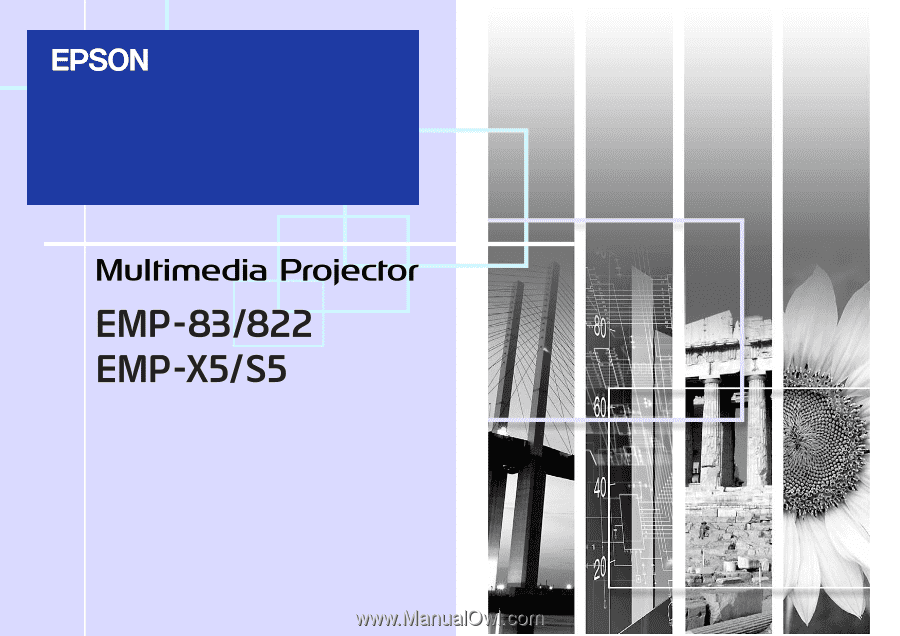
User's Guide









