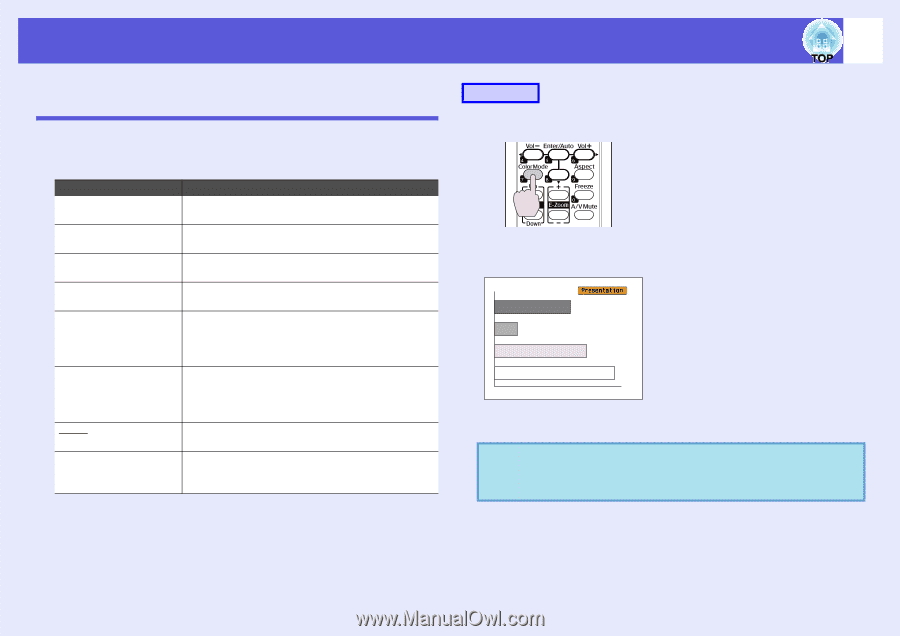Epson EMP-82e User Guide - Page 14
Functions for Enhancing Projection, Selecting the Projection Quality (Selecting Color Mode
 |
View all Epson EMP-82e manuals
Add to My Manuals
Save this manual to your list of manuals |
Page 14 highlights
Functions for Enhancing Projection 14 Selecting the Projection Quality (Selecting Color Mode) You can easily obtain the optimum image quality simply by selecting the setting that best corresponds to your surroundings when projecting. The brightness of the image varies depending on the mode selected. Mode Game Presentation Text Theatre Photo Sports sRGBg Blackboard Application Ideal for use in a bright room. This is the brightest mode and reproduces shadow tones well. Ideal for making presentations using color materials in a bright room. Ideal for making presentations using black-andwhite materials in a bright room. Ideal for watching films in a dark room. This gives images a natural tone. (When computer images are input) Ideal for projecting still pictures, such as photos, in a bright room. This makes images vivid and brings them into contrast. (When component video, S-video, or composite video images are input) Ideal for watching TV programmes in a bright room. This makes images vivid and brings them to life. Ideal for images that conform to the sRGB color standard. Even if you are projecting onto a blackboard (greenboard), this setting gives your images a natural tint, just like when projecting onto a screen. Procedure Remote control Each time you press the button, the color mode name is displayed on the screen and the color mode changes. If you press the button while the color mode name is displayed on the screen, it changes to the next color mode. q The color mode can also be set using "Color Mode" from the "Image" menu in the configuration menu. s p.24, 25