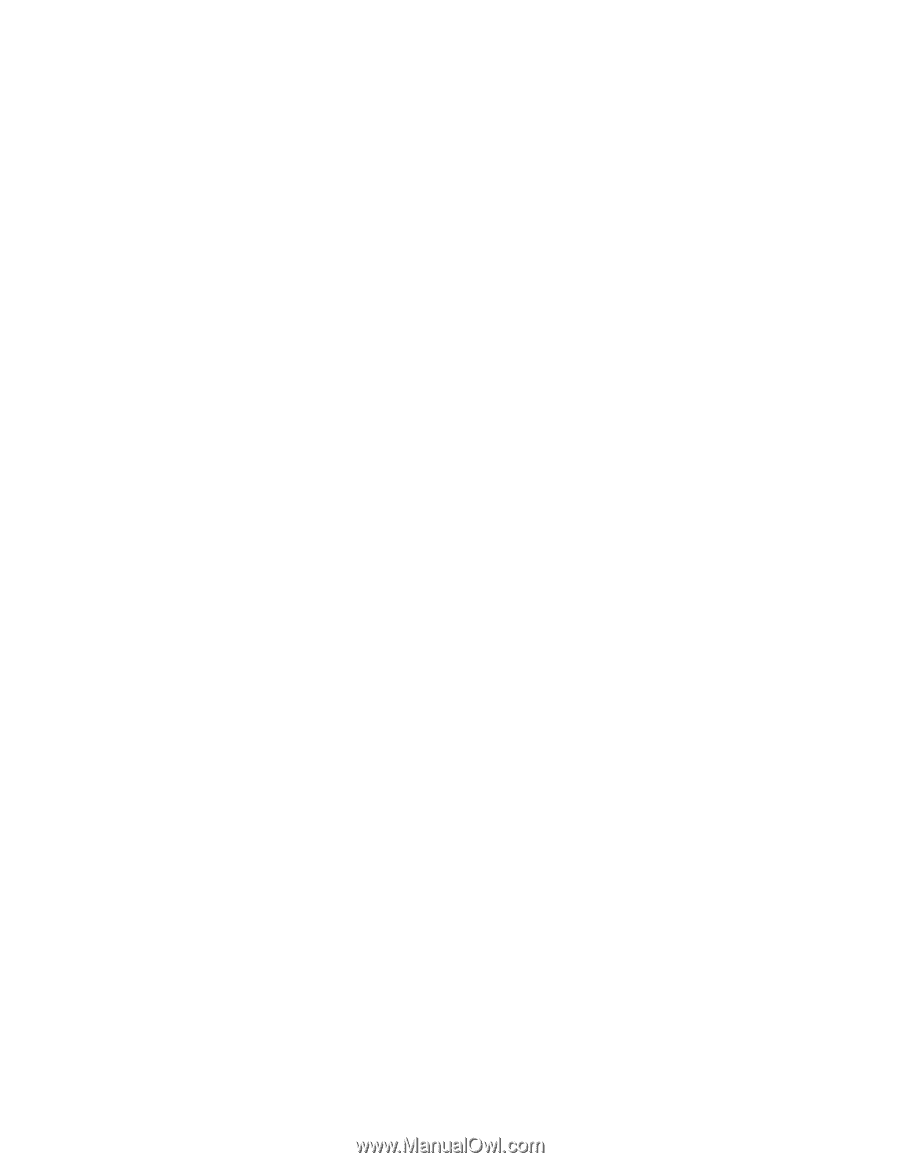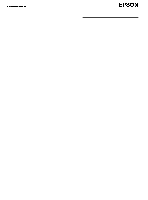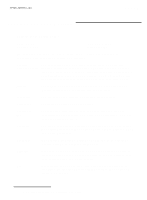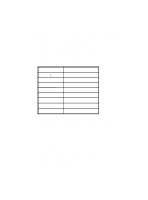Epson ES-300C Product Support Bulletin(s) - Page 3
Epson TWAIN v1.0x - drivers
 |
View all Epson ES-300C manuals
Add to My Manuals
Save this manual to your list of manuals |
Page 3 highlights
PSB No: P-0103A Page: 3 of 4 BASEDEV=OS2ASPI.DMD BASEDEV=OS2SCSI.DMD BASEDEV=AHAxxxx.ADD /V DEVlCE=C:\OS2\MDOS\VASPl.SYS NOTE: This document assumes that you are using an Adaptec card. The AHA 1510 and AHA1540C were tested when creating this document. Once you have verified that the above lines are in the CONFIG.SYS, shut down OS/2 and reboot. NOTE: If the SCSI card does not find any devices on the SCSI chain, the AHAxxxx.ADD driver will not load thus causing VASPI.SYS not to load. If this occurs, double check your card's configuration and the SCSI cabling. Epson TWAIN v1.0x Follow the steps below to enable Epson TWAIN v1.0x: 1. From the OS/2 desktop, double click on the OS/2 SYSTEM folder 2. Double click on the COMMAND PROMPTS folder 3. Double click on the Win-OS/2 icon. 4. Once Windows is loaded, follow the TWAIN installation procedure. When the installation program asks if you wish to make changes to the CONFIG.SYS or the CONFlG.ADD, select CONFIG.ADD. 5. Once the installation has completed, exit Windows. 6. If the COMMAND PROMPTS folder is not open, follow steps 1 and 2. 7. Move the mouse to the WIN-OS/:! FULL SCREEN icon. Click on the right mouse button. 8. Select SETTINGS from the pop-up menu. 9. Once the SETTINGS notebook has opened, click on SESSION. 10. Click on the WIN-OS2 SETTINGS. 11. Click on OTHER DOS SETTINGS. 12. Click on OK. 13. Highlight DOS-DEVICE. 14. In the window to the right, add the EPSN.SYS driver. X represents the appropriate SCSI ID of the scanner. The device line would be entered in the following manner. C:\EPSN.SYS 3 /Sx /i79