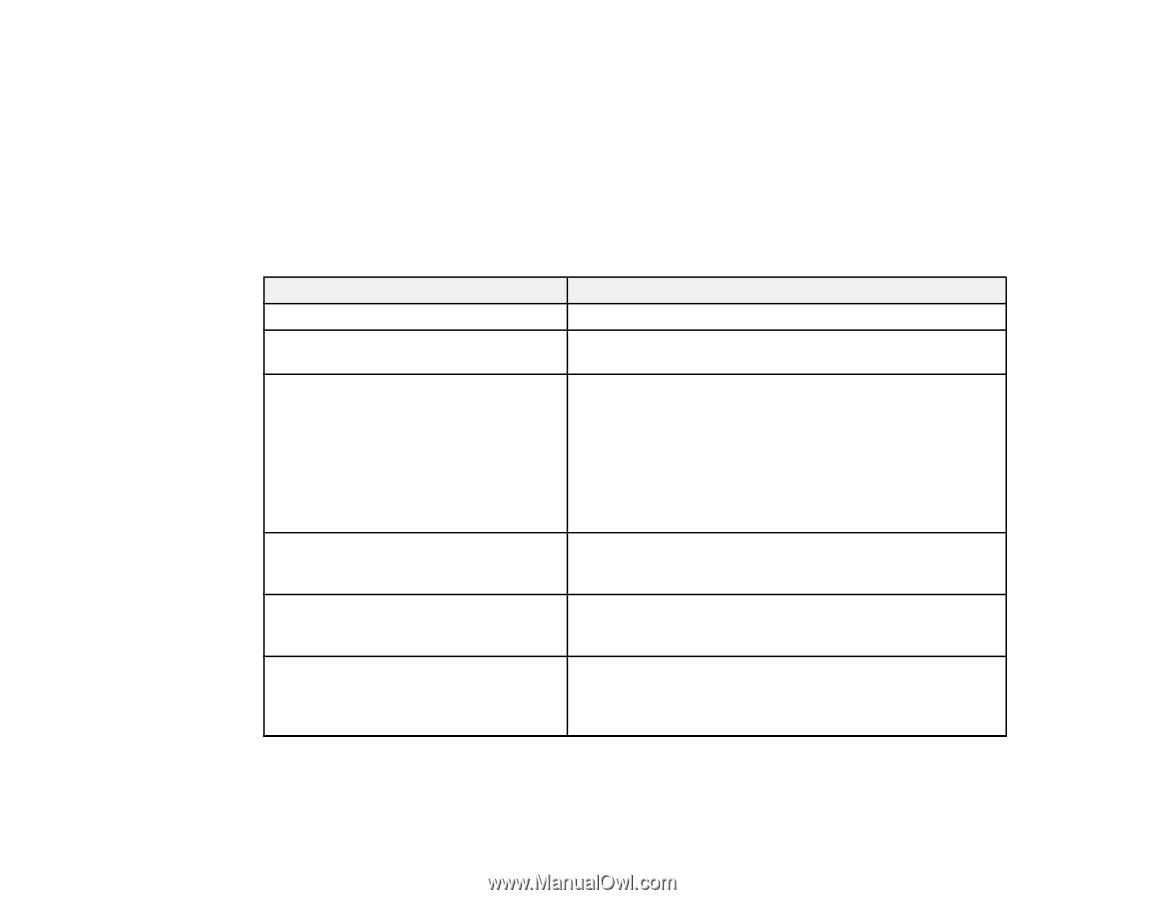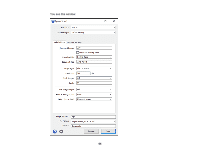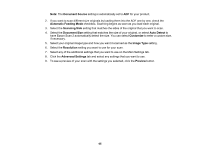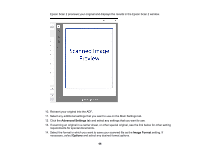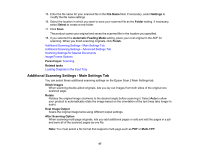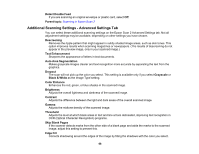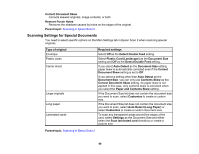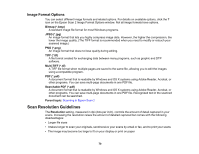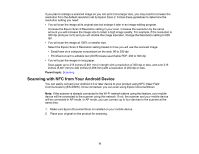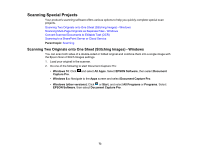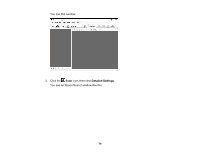Epson ES-400 Users Guide - Page 69
Scanning Settings for Special Documents, Auto Detect Long Paper
 |
View all Epson ES-400 manuals
Add to My Manuals
Save this manual to your list of manuals |
Page 69 highlights
Correct Document Skew Corrects skewed originals, image contents, or both. Remove Punch Holes Removes the shadows caused by holes on the edges of the original. Parent topic: Scanning in Epson Scan 2 Scanning Settings for Special Documents You need to select specific options on the Main Settings tab in Epson Scan 2 when scanning special originals. Type of original Envelope Plastic cards Carrier sheet Large originals Long paper Laminated cards Required settings Select Off as the Detect Double Feed setting. Select Plastic Card (Landscape) as the Document Size setting and Off as the Detect Double Feed setting. If you select Auto Detect as the Document Size setting, paper skew is automatically corrected even if the Correct Document Skew setting is set to Off. If you select a setting other than Auto Detect as the Document Size, you can only use Contents Skew as the Correct Document Skew setting. As paper skew is not applied in this case, only contents skew is corrected when you select the Paper and Contents Skew setting. If the Document Size list does not contain the document size you want to scan, select Customize to create a custom size. If the Document Size list does not contain the document size you want to scan, select Auto Detect (Long Paper) or select Customize to create a custom document size. To scan any transparent areas around the edges of the card, select Settings as the Document Size and either select the Scan laminated card checkbox or create a custom size. Parent topic: Scanning in Epson Scan 2 69